系统初始化
1、安装基础软件
apt-get update
apt-get -y install openssh-server openssh-client apt-utils freeipmi ipmitool sshpass ethtool zip unzip nano less git netplan.io iputils-ping mtr ipvsadm smartmontools python3-pip socat conntrack libvirt-clients libnuma-dev ctorrent nvme-cli
apt-get -y install vim wget apt git unzip zip ntp ntpdate lrzsz lftp tree bash-completion elinks dos2unix tmux jq
apt-get -y install nmap net-tools mtr traceroute tcptraceroute aptitude htop iftop hping3 fping nethogs sshuttle tcpdump figlet stress iperf iperf3 dnsutils curlcurl -s https://packagecloud.io/install/repositories/github/git-lfs/script.deb.sh | sudo bash
sudo apt-get install git-lfs
git lfs install
2,调整文件描述符
echo "ulimit -SHn 655350" >>/etc/profile
echo "fs.file-max = 655350" >>/etc/sysctl.conf
echo "root soft nofile 655350" >>/etc/security/limits.conf
echo "root hard nofile 655350" >>/etc/security/limits.conf
echo "* soft nofile 655350" >>/etc/security/limits.conf
echo "* hard nofile 655350" >>/etc/security/limits.conf
echo "session required pam_limits.so" >>/etc/pam.d/common-session
source /etc/profile
3,优化history
cat /etc/profile
export HISTTIMEFORMAT="%Y-%m-%d %H:%M:%S `whoami` "
export HISTFILESIZE=50000
export HISTSIZE=50000
source /etc/profile
4,检查防火墙和设置journalctl日志大小避免把系统盘占满
apt list --installed | grep ufw
如果ufw默认安装则需要关闭
ufw disablejournalctl 命令自动维护文件大小
只保留近一周的日志
journalctl --vacuum-time=1w只保留500MB的日志
journalctl --vacuum-size=500M5,优化内核参数
cp /etc/sysctl.conf /etc/sysctl.conf.bakvi /etc/sysctl.conf
net.ipv4.tcp_syncookies = 1
net.ipv4.tcp_abort_on_overflow = 1
net.ipv4.tcp_max_tw_buckets = 6000
net.ipv4.tcp_sack = 1
net.ipv4.tcp_window_scaling = 1
net.ipv4.tcp_rmem = 4096 87380 4194304
net.ipv4.tcp_wmem = 4096 66384 4194304
net.ipv4.tcp_mem = 94500000 915000000 927000000
net.core.optmem_max = 81920
net.core.wmem_default = 8388608
net.core.wmem_max = 16777216
net.core.rmem_default = 8388608
net.core.rmem_max = 16777216
net.ipv4.tcp_max_syn_backlog = 1020000
net.core.netdev_max_backlog = 862144
net.core.somaxconn = 262144
net.ipv4.tcp_max_orphans = 327680
net.ipv4.tcp_timestamps = 0
net.ipv4.tcp_synack_retries = 1
net.ipv4.tcp_syn_retries = 1
net.ipv4.tcp_tw_reuse = 1
net.ipv4.tcp_fin_timeout = 15
net.ipv4.tcp_keepalive_time = 30
net.ipv4.ip_local_port_range = 1024 65535
net.netfilter.nf_conntrack_tcp_timeout_established = 180
net.netfilter.nf_conntrack_max = 1048576
net.nf_conntrack_max = 1048576
fs.file-max = 655350
modprobe nf_conntrack
sysctl -p /etc/sysctl.conf
sysctl -w net.ipv4.route.flush=1
关闭ubuntu更新
rm -rf /etc/apt/apt.conf.d/20auto-upgrades
cat << EOF > /etc/apt/apt.conf.d/20auto-upgrades
APT::Periodic::Update-Package-Lists "0";
APT::Periodic::Download-Upgradeable-Packages "0";
APT::Periodic::AutocleanInterval "0";
APT::Periodic::Unattended-Upgrade "0";
EOFsed -i "/^Unattended-Upgrade::Allowed-Origins {/,/^};/s/^/\/\//" /etc/apt/apt.conf.d/50unattended-upgrades
systemctl restart unattended-upgrades
systemctl status unattended-upgradesmv /etc/update-motd.d /etc/update-motd.d.backup
mkdir -p /etc/update-motd.d
7,关闭swap
swapoff -a
删除 /etc/fstab内swap的行systemctl list-unit-files|grep swap
systemctl disable dev-nvme0n1p2.swap
systemctl status dev-nvme0n1p2.swapsystemctl status swap.target
systemctl stop swap.target//防止 systemd-gpt-auto-generator 在启动时自动激活 Swap。需要在 /etc/fstab 中添加一个 noauto 选项的 swap 行
cat /etc/fstab
/dev/nvme0n1p2 none swap noauto
8、开启root 用户ssh并优化ssh
sed -i 's/#PermitRootLogin prohibit-password/PermitRootLogin yes/g' /etc/ssh/sshd_config
sed -i 's/#ClientAliveInterval 0/ClientAliveInterval 15/g' /etc/ssh/sshd_config
sed -i 's/#ClientAliveCountMax 3/ClientAliveCountMax 30/g' /etc/ssh/sshd_config
systemctl enable ssh.service
systemctl restart sshd
9、配置时区并同步时间
timedatectl set-timezone Asia/Shanghaintpdate ntp1.aliyun.com
systemctl restart ntp
systemctl enable ntp
10、配置pip源
mkdir -p /root/.pip
cat /root/.pip/pip.conf
[global]
timeout = 60
index-url = http://pypi.douban.com/simple
trusted-host = pypi.douban.compip3 install virtualenv
11、配置静态IP地址
root@duanshuaixing:~# cat /etc/netplan/01-network-manager-all.yaml
## Let NetworkManager manage all devices on this system
#network:
# version: 2
# renderer: NetworkManager
## Let NetworkManager manage all devices on this system
network:ethernets:wlp0s20f3: # 配置的网卡的名称addresses: [192.168.31.45/24] # 配置的静态ip地址和掩码dhcp4: false # 关闭dhcp4optional: trueroutes:- to: defaultvia: 192.168.31.1/24nameservers:addresses: [192.168.31.1,114.114.114.114] # DNS服务器地址,多个DNS服务器地址需要用英文逗号分>隔开,可不配置version: 2renderer: NetworkManagerroot@duanshuaixing:~# sudo netplan apply
安装nvidia驱动
安装基础软件
apt-get -y install openssh-server openssh-client apt-utils freeipmi ipmitool sshpass ethtool zip unzip nano less git netplan.io iputils-ping mtr ipvsadm smartmontools python3-pip socat conntrack libvirt-clients libnuma-dev ctorrent nvme-cli
apt-get -y install vim wget apt git unzip zip ntp ntpdate lrzsz lftp tree bash-completion elinks dos2unix tmux jq
apt-get -y install nmap net-tools mtr traceroute tcptraceroute aptitude htop iftop hping3 fping nethogs sshuttle tcpdump figlet stress iperf iperf3 dnsutils curl
apt install build-essential dkms linux-headers-$(uname -r)安装git-lfs
curl -s https://packagecloud.io/install/repositories/github/git-lfs/script.deb.sh | sudo bash
sudo apt-get install git-lfs
git lfs install
禁用ubuntu自带的nouveau驱动
cat << EOF > /etc/modprobe.d/blacklist-nouveau.conf
blacklist nouveau
blacklist lbm-nouveau
options nouveau modeset=0
alias nouveau off
alias lbm-nouveau off
EOF
执行以下命令关闭nouveau
echo options nouveau modeset=0 | tee -a /etc/modprobe.d/nouveau-kms.conf
update-initramfs -u
执行行完上述两条命令后必须重启系统
重启后执行 lsmod | grep nouveau
没有回显表示关闭成功。
安装nvidia驱动(https://download.nvidia.com/XFree86/Linux-x86_64)
获取推荐安装版本
add-apt-repository ppa:graphics-drivers/ppa
apt-get update
ubuntu-drivers devices
显示推荐版本(recommended那项)wget https://download.nvidia.com/XFree86/Linux-x86_64/575.57.08/NVIDIA-Linux-x86_64-575.57.08.run
chmod a+x NVIDIA-Linux-x86_64-575.57.08.run
bash NVIDIA-Linux-x86_64-575.57.08.run
执行nvidia-smi 显示下图表示安装成功
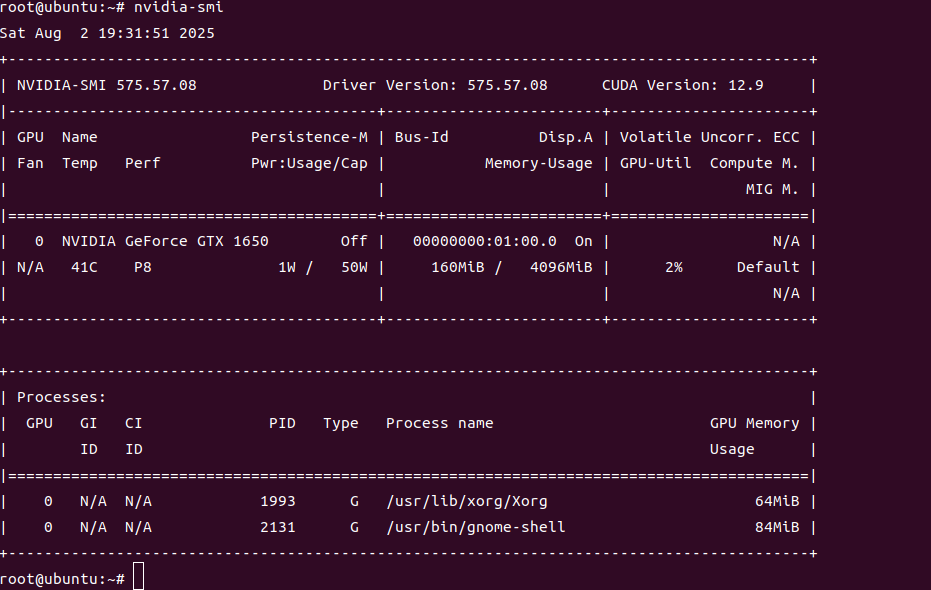
安装cuda
根据上面步骤可以看到cuda支持最新可用的cuda版本是12.9,登录访问https://developer.nvidia.com/cuda-toolkit-archive 并下载12.9版本的cuda
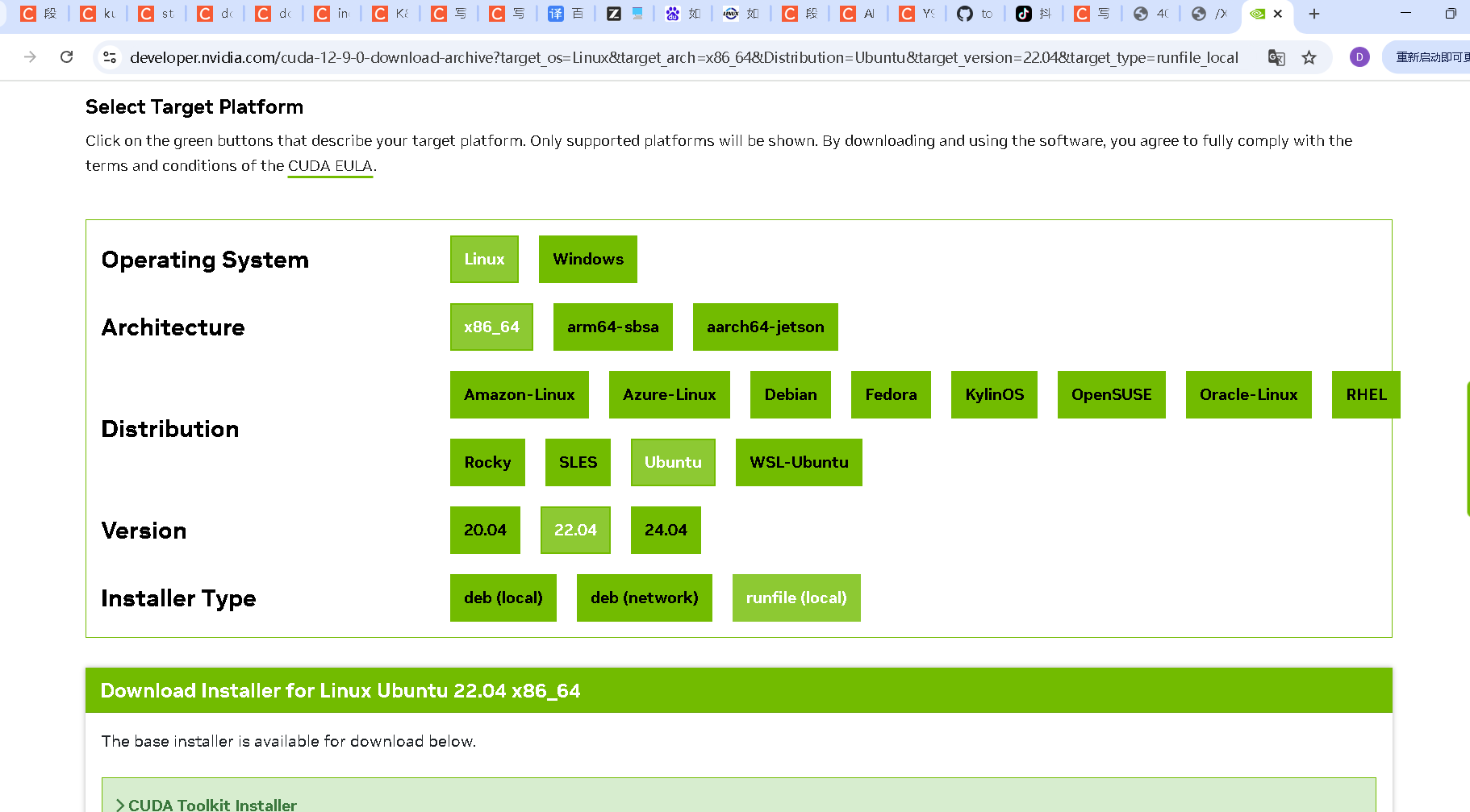
wget https://developer.download.nvidia.com/compute/cuda/12.9.0/local_installers/cuda_12.9.0_575.51.03_linux.run
chmoad a+x cuda_12.9.0_575.51.03_linux.run
bash cuda_12.9.0_575.51.03_linux.run选择continue->accept-->取消Driver安装-->Install在pofile内添加cuda环境变量
cat /etc/profile
export PATH=$PATH:/usr/local/cuda/bin
export LD_LIBRARY_PATH=$LD_LIBRARY_PATH:/usr/local/cuda/lib64
export LIBRARY_PATH=$LIBRARY_PATH:/usr/local/cuda/lib64source /etc/profile
nvcc -V 验证
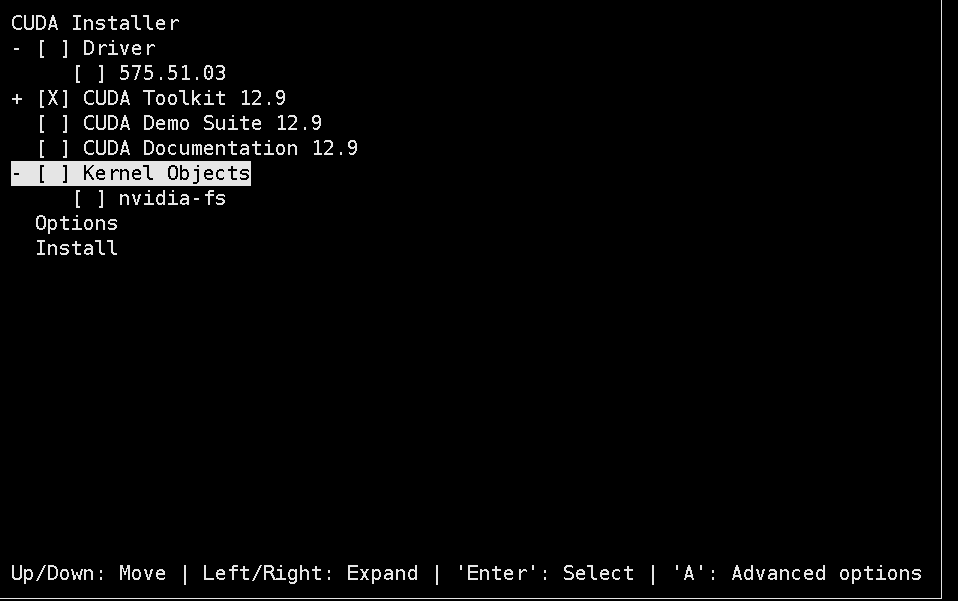
安装docker
wget https://download.docker.com/linux/static/stable/x86_64/docker-28.3.0.tgztar xf docker-28.3.0.tgz
cp docker/* /usr/bin/
vi /etc/systemd/system/docker.service
[Unit]
Description=Docker Application Container Engine
Documentation=https://docs.docker.com
After=network-online.target firewalld.service
Wants=network-online.target
[Service]
Type=notify
ExecStart=/usr/bin/dockerd --selinux-enabled=false
ExecReload=/bin/kill -s HUP $MAINPID
LimitNOFILE=infinity
LimitNPROC=infinity
LimitCORE=infinity
TimeoutStartSec=0
Delegate=yes
KillMode=process
Restart=on-failure
StartLimitBurst=3
StartLimitInterval=60s
[Install]
WantedBy=multi-user.targetchmod 777 /etc/systemd/system/docker.service
systemctl daemon-reload && systemctl enable docker.service
systemctl restart docker
docker info
mkdir -p /etc/dockervi /etc/docker/daemon.json
{"registry-mirrors": ["https://t3xbrfwz.mirror.aliyuncs.com","https://docker.unsee.tech","https://dockerpull.org","https://docker.1panel.live","https://dockerhub.icu","https://docker.m.daocloud.io","https://docker.nju.edu.cn"],"exec-opts": ["native.cgroupdriver=systemd"],"log-driver": "json-file","log-opts": {"max-size": "100m"},"max-concurrent-downloads": 30,"max-concurrent-uploads": 15,"live-restore": true
}安装nvidiaDocker
使用中科大镜像源安装 NVIDIA Container Toolkit
1. 下载 GPG 密钥并保存
curl -fsSL https://mirrors.ustc.edu.cn/libnvidia-container/gpgkey | \sudo gpg --dearmor -o /usr/share/keyrings/nvidia-container-toolkit-keyring.gpg
2. 配置 APT 源列表curl -s -L https://mirrors.ustc.edu.cn/libnvidia-container/stable/deb/nvidia-container-toolkit.list | \sed 's#deb https://nvidia.github.io#deb [signed-by=/usr/share/keyrings/nvidia-container-toolkit-keyring.gpg] https://mirrors.ustc.edu.cn#g' | \sudo tee /etc/apt/sources.list.d/nvidia-container-toolkit.list
3. 更新包列表并安装
sudo apt-get update
sudo apt-get install -y nvidia-container-toolkit
4. 验证安装
nvidia-container-cli --versiondocker-nvidia json加速配置
cat /etc/docker/daemon.json
{"runtimes": {"nvidia": { "path": "/usr/bin/nvidia-container-runtime","runtimeArgs": []}}
}

GPU优化
1.固定软件版本
#固定nvidia相关包的版本
dpkg -l | awk '{print $2}' | grep -E '^nvidia-'|xargs -n 1 apt-mark hold
#固化系统内核版本
dpkg -l | awk '{print $2}' | grep -E '^linux-'|xargs -n 1 apt-mark holddpkg-query -W --showformat='${Package} ${Status}\n' | \
grep -v deinstall | \
awk '{ print $1 }' | \
grep -E 'nvidia.*-[0-9]+$' | \
xargs -r -L 1 sudo apt-mark hold
2,开启Persistence Mode模式
作用:将 NVIDIA GPU 卡的 Persistence Mode 设置为 enable 状态。Persistence mode 被设计为在 GPU 长时间无活动时,把 GPU 驱动保持在活动状态。开启这个模式可以提高例如 CUDA 内核的启动时间,因为不需要在每次执行 CUDA 应用时再去唤醒 GPU。
命令:
nvidia-smi -pm ENABLED
或者
nvidia-smi -pm 1
3、允许ECC内存模式下模拟错误
作用:允许 GPU 在 ECC(Error Correction Code)内存模式下模拟错误。但是请注意,这个选项只在某些特定型号的 Tesla 和 Quadro 设备上有效
命令:
nvidia-smi -e ENABLED
4、CPU锁频
# 锁定CPU频率可提升性能,部分机型可能会设置失败先忽略其报错
sudo apt-get -y install linux-tools-5.15.0-67-generic linux-cloud-tools-5.15.0-67-generic
cpupower idle-set -D 0 || true
cpupower -c all frequency-set -g performance || true
————————————————
5、GPU锁频
# 锁定GPU频率1410
nvidia-smi -lgc 1410 || true
6、PCI设备中查支持ACS设备并关闭ACS
遍历系统中的所有PCI设备,并尝试禁用那些支持ACS功能的设备的ACS特性。禁用ACS通常是为了避免在多GPU系统中可能出现的带宽限制问题,确保所有GPU间能更有效地共享总线资源
lspci -vvv | grep "PCI bridge" | cut -d" " -f 1 | xargs -I{} setpci -s {} ECAP_ACS+06.w=0000
7、cpu性能模式
cpupower frequency-set -g performance
cpupower idle-set -D 08,安装nvidia-fabricmanager(必须和驱动版本保持一致),非必需需要有NVSwitch硬件支持
1.查看驱动版本
root@ubuntu:~# nvidia-smi|grep 'Driver Version'
| NVIDIA-SMI 575.57.08 Driver Version: 575.57.08 CUDA Version: 12.9 |2.下载安装
wget https://developer.download.nvidia.cn/compute/cuda/repos/ubuntu2204/x86_64/nvidia-fabricmanager-575_575.57.08-1_amd64.deb
dpkg -i nvidia-fabricmanager-575_575.57.08-1_amd64.debsystemctl enable nvidia-fabricmanager.service
systemctl restart nvidia-fabricmanager.service
systemctl status nvidia-fabricmanager.service
9、启用 GPU P2P 功能
echo "nvidia_peermem" >>/etc/modules-load.d/nvidia.conf
modprobe nvidia_peermem && lsmod | grep nvidia_peermem
nvidia-smi nvlink --status
10、部署HPC-X(https://developer.nvidia.com/networking/hpc-x 页面最下选择下载版本
apt-get -y install lbzip2
wget https://content.mellanox.com/hpc/hpc-x/v2.18/hpcx-v2.18-gcc-mlnx_ofed-ubuntu20.04-cuda12-x86_64.tbz
tar -xf hpcx-v2.18-gcc-mlnx_ofed-ubuntu20.04-cuda12-x86_64.tbz -C /opt/
ln -s /opt/hpcx-v2.18-gcc-mlnx_ofed-ubuntu20.04-cuda12-x86_64 /opt/hpcxubuntu2204用这个
wget https://content.mellanox.com/hpc/hpc-x/v2.18/hpcx-v2.18-gcc-mlnx_ofed-ubuntu22.04-cuda12-x86_64.tbztar -xf hpcx-v2.18-gcc-mlnx_ofed-ubuntu22.04-cuda12-x86_64.tbz -C /opt/ln -s /opt/hpcx-v2.18-gcc-mlnx_ofed-ubuntu22.04-cuda12-x86_64 /opt/hpcx#激活hpc-x
export HPCX_HOME=/opt/hpcx
. $HPCX_HOME/hpcx-init.sh
hpcx_load11、安装nccl(静态编译)
mkdir -p /root/nccl/ && cd /root/nccl
git clone https://github.com/NVIDIA/nccl.git
cd nccl
make src.build CUDA_HOME=/usr/local/cuda PATH=$PATH:/usr/local/cuda/bin LD_LIBRARY_PATH=/usr/local/cuda/lib64:$LD_LIBRARY_PATH12,安装nccl-test(静态编译)
mkdir -p /root/nccl/ && cd /root/nccl
git clone https://github.com/NVIDIA/nccl-tests.git
cd nccl-tests
which mpirun
# /opt/hpcx/ompi/bin/mpirun 截取 MPI_HOME=/opt/hpcx/ompiPATH=$PATH:/usr/local/cuda/bin LD_LIBRARY_PATH=$LD_LIBRARY_PATH:/usr/local/cuda/lib64 LIBRARY_PATH=$LIBRARY_PATH:/usr/local/cuda/lib64 make -j 8 CUDA_HOME=/usr/local/cuda NCCL_HOME=/root/nccl/nccl/build NCCL_LIBDIR=/root/nccl/nccl/build/lib NCCL_STATIC=1以MPI方式构建
PATH=$PATH:/usr/local/cuda/bin LD_LIBRARY_PATH=$LD_LIBRARY_PATH:/usr/local/cuda/lib64 LIBRARY_PATH=$LIBRARY_PATH:/usr/local/cuda/lib64 make -j 32 MPI=1 MPI_HOME=/opt/hpcx/ompi CUDA_HOME=/usr/local/cuda NCCL_HOME=/root/nccl/nccl/build NCCL_LIBDIR=/root/nccl/nccl/build/lib NCCL_STATIC=1多机MPI方式运行, 在hostfile内添加对应文件,并且在同一个目录存放nccl、nccl-test、mpi这些文件,需要多机保持一致
mpirun --allow-run-as-root --hostfile /root/hostfile -oversubscribe -map-by ppr:8:node -mca pml ob1 -mca btl ^openib -x OMPI_MCA_btl_tcp_if_include="eth0" -x NCCL_NET_GDR_LEVEL=4 -x NCCL_PXN_DISABLE=1 -x NCCL_IB_GID_INDEX=3 -x NCCL_NVLS_ENABLE=1 -x LD_LIBRARY_PATH=$LD_LIBRARY_PATH:/root/nccl/nccl/build/lib -x NCCL_DEBUG=VERSION /root/nccl/nccl-tests/build/all_reduce_perf -b 128M -e 8G -g 1 -f 2 -i 0cat /root/hostfile #要求node01和node02免密ssh,包括ssh 自己
node01 slots=8
node02 slots=813,测试
export LD_LIBRARY_PATH=$LD_LIBRARY_PATH:/root/nccl/nccl/build/lib./build/all_reduce_perf -b 8 -e 128M -f 2 -g 1#以MPI方式执行
mpirun --allow-run-as-root --host localhost -oversubscribe -map-by ppr:8:node -mca pml ob1 -mca btl ^openib -x OMPI_MCA_btl_tcp_if_include="eth0" -x NCCL_NET_GDR_LEVEL=4 -x NCCL_PXN_DISABLE=1 -x NCCL_IB_GID_INDEX=3 -x NCCL_NVLS_ENABLE=1 -x NCCL_DEBUG=INFO /root/nccl/nccl-tests/build/all_reduce_perf -b 4G -e 4G -g 1 -f 2 -i 0mpirun --allow-run-as-root --host localhost -oversubscribe -map-by ppr:8:node -mca pml ob1 -mca btl ^openib -x OMPI_MCA_btl_tcp_if_include="eth0" -x NCCL_NET_GDR_LEVEL=4 -x NCCL_PXN_DISABLE=1 -x NCCL_IB_GID_INDEX=3 -x NCCL_NVLS_ENABLE=1 /root/nccl/nccl-tests/build/reduce_scatter_perf -b 4G -e 4G -g 1 -f 2 -i 0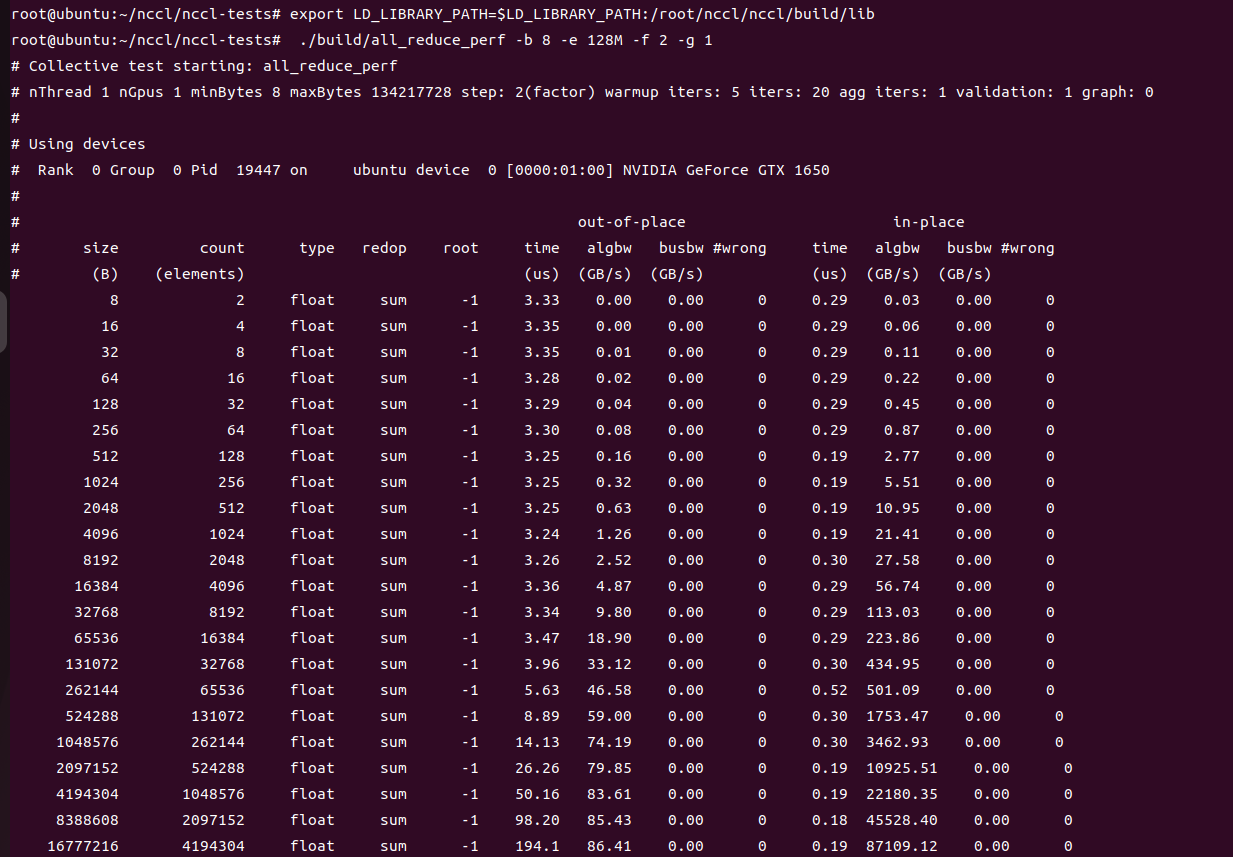 以MPI方式测试
以MPI方式测试
#查找libnccl.so.2位置
find / -name "libnccl.so.2" 2>/dev/nullexport LD_LIBRARY_PATH=/root/backup/nccl/nccl/build/lib:$LD_LIBRARY_PATH#运行测试用例
mpirun --allow-run-as-root --host 192.168.31.139 -np 1 --mca btl_tcp_if_include wlp0s20f3 --mca oob_tcp_if_include wlp0s20f3 -x NCCL_IB_GID_INDEX=3 -x NCCL_DEBUG=INFO -x NCCL_DEBUG_SUBSYS=INIT,NET,GRAPH -x LD_LIBRARY_PATH=/usr/local/lib:$LD_LIBRARY_PATH -x NCCL_PXN_DISABL=0 -x NCCL_NET_PLUGIN=none /root/backup/nccl/nccl-tests/build/alltoall_perf -b 256 -e 4G -g 1 -i 104857600这个输出信息表示NCCL alltoall_perf 测试用例已经成功运行。开始的部分是 NCCL 初始化过程的调试信息,最后的部分表示执行结果。本次性能测试主要进行了浮点数的各种具有不同大小的全交换(alltoall)操作,首先进行了一个 out-of-place 操作,然后进行了一个 in-place 操作。下面是这些输出结果的一些解释:size:数据包的字节大小;
count:需要进行传输的元素数;
type:数据类型,这里都是 float;
redop:归约运算类型,这里都是 'none' 表示无归约运算;
root:归约运算的根节点,这里都是 '-1' 表示无对应的根节点;
time:操作完成的时间,单位是微秒;
algbw:“算法带宽”,即传输数据的带宽;
busbw:跨 GPU 或者跨节点间接口数据传输带宽;
#wrong:错误数,0 表示没有错误。
从这里可以看出,所有的全交换测试都成功完成,没有任何错误,并且测试的带宽值可以被算出来。输出的最后几行表明,所有的测试参数都未超出预期范围,总的平均带宽是 0(这个应该会在测试多个节点时有其他值,单节点测试为0),且整个测试流程结束后已经清理完所有资源。all_reduce_perf测试
mpirun --allow-run-as-root --host 192.168.31.139 -np 1 -oversubscribe -map-by ppr:8:node -mca pml ob1 -mca btl ^openib -x OMPI_MCA_btl_tcp_if_include="wlp0s20f3" -x NCCL_IB_GID_INDEX=3 -x NCCL_ALGO=RING -x NCCL_COLLNET_ENABLE=0 -x LD_LIBRARY_PATH=/usr/local/lib:$LD_LIBRARY_PATH /root/backup/nccl/nccl-tests//build/all_reduce_perf -b 1G -e 2G -g 1 -f 2 -i 0
以下是上述测试命令的具体解释:1. `mpirun`:这是一个用于在分布式系统上启动 MPI 程序的命令。
2. `--allow-run-as-root`:这个选项允许作为 root 用户运行 mpi 程序。
3. `--host 192.168.31.45 -np 1`:这表示在 IP 地址为 192.168.31.45 的节点上启动 1 个进程。
4. `-oversubscribe`:允许在一个进程上运行的 MPI 进程数超过内核数。
5. `-map-by ppr:8:node`:设置每个节点上进程的分布模式。这里表示,每个节点上有 8 个进程进行循环放置。
6. `-mca pml ob1 -mca btl ^openib`:选择 MPI 的通信模式和传输层。这里表示,使用 `ob1` 这种点对点的通信模式,使用除了 'openib' 以外的所有可用传输层协议。
7. `-x OMPI_MCA_btl_tcp_if_include="eth0" -x NCCL_IB_GID_INDEX=3`:指定运行环境变量。这里表示,MPI 通信使用 'eth0' 这个网络接口,并将 InfiniBand 的 GID 索引设置为 3。
8. `-x NCCL_ALGO=RING -x NCCL_COLLNET_ENABLE=0`:指定 NCCL 的环境变量。这里表示,使用 'RING' 这种算法,并关闭 Collective 跨网络功能。
9. `-x LD_LIBRARY_PATH=/usr/local/lib:$LD_LIBRARY_PATH`:添加运行库的搜索路径。
10. `/root/backup/nccl/nccl-tests//build/all_reduce_perf -b 1G -e 2G -g 1 -f 2 -i 0`:运行的 NCCL 性能测试和参数。输出结果中,先记录了基本参数信息,然后记录了 NCCL 使用的设备信息。接下来,程序提示最大字节数由于内存限制被自动减小到 1708916736。然后是性能测试结果,表明了 out-of-place 和 in-place 测试在 1GB 数据包下的性能表现。在这次测试结束后,没有任何错误提示,不过由于迭代次数 `-i` 参数设为了0,因此这个测试实际上没有进行任何数据传输,只是进行了创建连接和相应的资源准备。总的来说,这次的 NCCL 性能测试在设备的硬件和配置条件下运行正常,没有出现任何错误。

:Python 的函数——函数概述)
)






- 标幺值计算与变压器建模)





)



