文章目录
- 技术选型
- 第一步:创建项目并安装依赖库
- 第二步:定义数据模型 (Model)
- 第三步:创建视图模型 (ViewModel)
- 第四步:设计用户界面 (View)
- 总结与解释
- 后记
- 关于转换器的错误
工作中需要整理一些PDF格式文件,程序员的存在就是为了让大家可以“懒更高效地工作”,而AI的出现就可以让程序更“懒高效地工作”,于是求助于很长(我指上下文)的Gemini,它帮助了我快速搭建项目,但也给我留下了坑(见本文“后记”部分),于是我把这个开发过程记录了下来。
技术选型
- UI框架: WPF (.NET 6/7/8 或 .NET Framework 4.7.2+) - 用于构建现代化的Windows桌面应用。
- PDF处理: iText (替代了旧版的 iTextSharp 及 iText7) - 一个强大且流行的开源PDF处理库。
- Excel导出: NPOI - 一个开源的.NET库,可以读写Office文档,无需安装Microsoft Office。
- 设计模式: MVVM - 使UI和业务逻辑分离,提高代码的可测试性和复用性。
第一步:创建项目并安装依赖库
-
打开 Visual Studio,创建一个新的 WPF 应用程序 项目(本文为.net 8.0项目)。
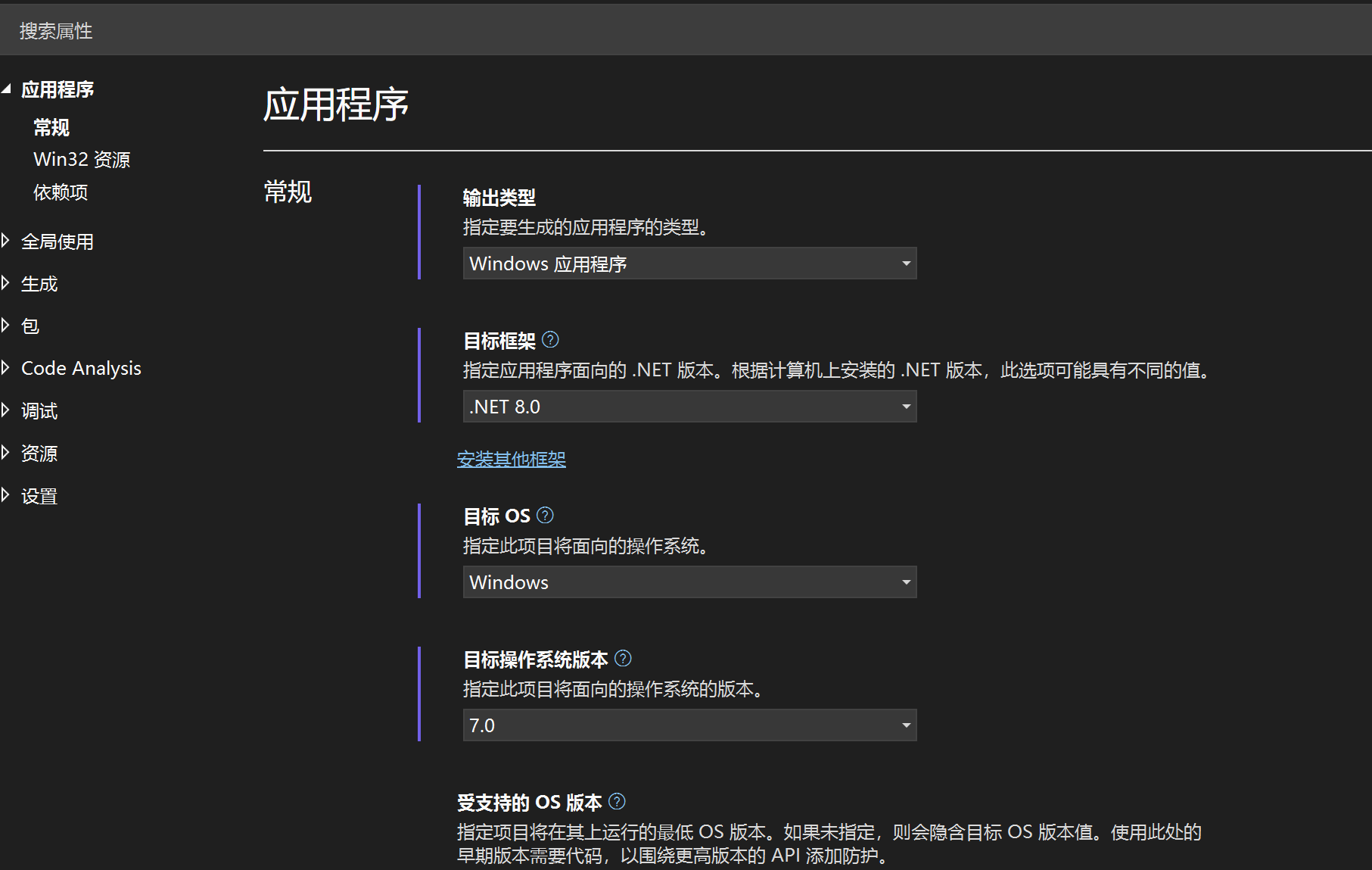
-
通过 NuGet 包管理器安装以下必要的库。在“解决方案资源管理器”中右键点击你的项目,选择“管理NuGet程序包”,然后搜索并安装:
iTextNPOIMicrosoft.WindowsAPICodePack-Shell(为了一个更好看的文件夹选择对话框)
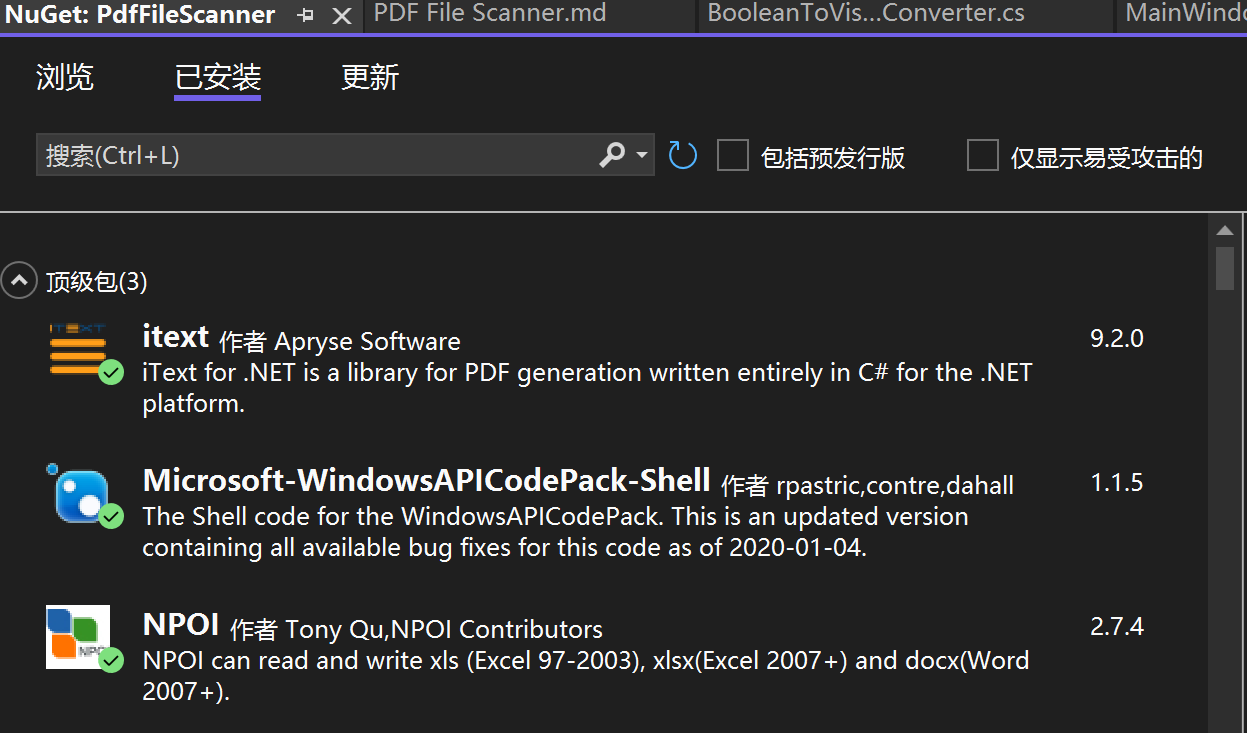
第二步:定义数据模型 (Model)
这是我们用来存储每个PDF文件信息的类。
PdfFileInfo.cs
namespace PdfFileScanner
{public class PdfFileInfo{public string FileName { get; set; } = string.Empty;public int PageCount { get; set; }public string FileSize { get; set; } = string.Empty;}
}
第三步:创建视图模型 (ViewModel)
ViewModel 是连接视图和模型的桥梁,包含了所有的业务逻辑和UI状态,在这里,我按照AI的提示创建了MainViewModel类。
MainViewModel.cs
using iText.Kernel.Pdf;
using NPOI.SS.UserModel;
using NPOI.XSSF.UserModel;
using System.Collections.ObjectModel;
using System.ComponentModel;
using System.IO;
using System.Threading.Tasks;
using System.Windows;
using System.Windows.Input;
using Microsoft.Win32;
using Microsoft.WindowsAPICodePack.Dialogs; // For modern folder browsernamespace PdfFileScanner
{public class MainViewModel : INotifyPropertyChanged{// INotifyPropertyChanged 实现,用于通知UI属性已更改public event PropertyChangedEventHandler? PropertyChanged;protected virtual void OnPropertyChanged(string propertyName){PropertyChanged?.Invoke(this, new PropertyChangedEventArgs(propertyName));}// 存储PDF文件信息的集合,ObservableCollection能自动通知UI更新public ObservableCollection<PdfFileInfo> PdfFiles { get; } = new ObservableCollection<PdfFileInfo>();private string _statusText = "请选择一个文件夹...";public string StatusText{get => _statusText;set { _statusText = value; OnPropertyChanged(nameof(StatusText)); }}private double _progressValue;public double ProgressValue{get => _progressValue;set { _progressValue = value; OnPropertyChanged(nameof(ProgressValue)); }}private bool _isBusy;public bool IsBusy{get => _isBusy;set{_isBusy = value;OnPropertyChanged(nameof(IsBusy));// 当IsBusy状态改变时,通知命令重新评估其能否执行((RelayCommand)SelectFolderCommand).RaiseCanExecuteChanged();((RelayCommand)ExportToExcelCommand).RaiseCanExecuteChanged();}}// 命令绑定public ICommand SelectFolderCommand { get; }public ICommand ExportToExcelCommand { get; }public MainViewModel(){SelectFolderCommand = new RelayCommand(async () => await ProcessFolderAsync(), () => !IsBusy);ExportToExcelCommand = new RelayCommand(ExportToExcel, () => PdfFiles.Count > 0 && !IsBusy);}private async Task ProcessFolderAsync(){// 使用现代化的文件夹选择对话框var dialog = new CommonOpenFileDialog{IsFolderPicker = true,Title = "请选择包含PDF文件的文件夹"};if (dialog.ShowDialog() == CommonFileDialogResult.Ok){string selectedPath = dialog.FileName;IsBusy = true;StatusText = "正在准备处理...";PdfFiles.Clear();ProgressValue = 0;await Task.Run(() => // 在后台线程执行耗时操作,避免UI卡死{var files = Directory.GetFiles(selectedPath, "*.pdf");int processedCount = 0;foreach (var file in files){processedCount++;var progressPercentage = (double)processedCount / files.Length * 100;// 更新UI元素必须在UI线程上执行Application.Current.Dispatcher.Invoke(() =>{StatusText = $"正在处理: {Path.GetFileName(file)} ({processedCount}/{files.Length})";ProgressValue = progressPercentage;});try{// 获取文件信息var fileInfo = new FileInfo(file);int pageCount = 0;// 使用 iText7 读取PDF页数using (var pdfReader = new PdfReader(file)){using (var pdfDoc = new PdfDocument(pdfReader)){pageCount = pdfDoc.GetNumberOfPages();}}// 创建模型对象并添加到集合中var pdfData = new PdfFileInfo{FileName = fileInfo.Name,PageCount = pageCount,FileSize = $"{fileInfo.Length / 1024.0:F2} KB" // 格式化文件大小};Application.Current.Dispatcher.Invoke(() => PdfFiles.Add(pdfData));}catch (System.Exception ex){// 如果某个PDF文件损坏,记录错误并继续Application.Current.Dispatcher.Invoke(() =>{StatusText = $"处理文件 {Path.GetFileName(file)} 时出错: {ex.Message}";});}}});StatusText = $"处理完成!共找到 {PdfFiles.Count} 个PDF文件。";IsBusy = false;}}private void ExportToExcel(){var saveFileDialog = new SaveFileDialog{Filter = "Excel 工作簿 (*.xlsx)|*.xlsx",FileName = $"PDF文件列表_{System.DateTime.Now:yyyyMMddHHmmss}.xlsx"};if (saveFileDialog.ShowDialog() == true){try{// 使用 NPOI 创建 ExcelIWorkbook workbook = new XSSFWorkbook();ISheet sheet = workbook.CreateSheet("PDF文件信息");// 创建表头IRow headerRow = sheet.CreateRow(0);headerRow.CreateCell(0).SetCellValue("文件名");headerRow.CreateCell(1).SetCellValue("页数");headerRow.CreateCell(2).SetCellValue("文件大小 (KB)");// 填充数据for (int i = 0; i < PdfFiles.Count; i++){IRow dataRow = sheet.CreateRow(i + 1);dataRow.CreateCell(0).SetCellValue(PdfFiles[i].FileName);dataRow.CreateCell(1).SetCellValue(PdfFiles[i].PageCount);dataRow.CreateCell(2).SetCellValue(PdfFiles[i].FileSize);}// 自动调整列宽sheet.AutoSizeColumn(0);sheet.AutoSizeColumn(1);sheet.AutoSizeColumn(2);// 写入文件using (var fs = new FileStream(saveFileDialog.FileName, FileMode.Create, FileAccess.Write)){workbook.Write(fs);}MessageBox.Show("成功导出到Excel!", "导出成功", MessageBoxButton.OK, MessageBoxImage.Information);}catch (System.Exception ex){MessageBox.Show($"导出失败: {ex.Message}", "错误", MessageBoxButton.OK, MessageBoxImage.Error);}}}}// 一个简单的ICommand实现public class RelayCommand : ICommand{private readonly System.Action _execute;private readonly System.Func<bool>? _canExecute;public event System.EventHandler? CanExecuteChanged{add { CommandManager.RequerySuggested += value; }remove { CommandManager.RequerySuggested -= value; }}public RelayCommand(System.Action execute, System.Func<bool>? canExecute = null){_execute = execute;_canExecute = canExecute;}public bool CanExecute(object? parameter) => _canExecute == null || _canExecute();public void Execute(object? parameter) => _execute();public void RaiseCanExecuteChanged() => CommandManager.InvalidateRequerySuggested();}
}
第四步:设计用户界面 (View)
这是 MainWindow.xaml 文件,定义了程序窗口的布局和控件,并将它们绑定到 ViewModel。
MainWindow.xaml
<Window x:Class="PdfFileScanner.MainWindow"xmlns="http://schemas.microsoft.com/winfx/2006/xaml/presentation"xmlns:x="http://schemas.microsoft.com/winfx/2006/xaml"xmlns:d="http://schemas.microsoft.com/expression/blend/2008"xmlns:mc="http://schemas.openxmlformats.org/markup-compatibility/2006"xmlns:local="clr-namespace:PdfFileScanner"mc:Ignorable="d"Title="PDF文件扫描器" Height="600" Width="800" MinHeight="400" MinWidth="600"><!-- 设置窗口的数据上下文为ViewModel --><Window.DataContext><local:MainViewModel/></Window.DataContext><Grid Margin="10"><Grid.RowDefinitions><RowDefinition Height="Auto"/><RowDefinition Height="*"/><RowDefinition Height="Auto"/></Grid.RowDefinitions><!-- 顶部操作栏 --><StackPanel Grid.Row="0" Orientation="Horizontal" Margin="0,0,0,10"><Button Content="选择文件夹" Command="{Binding SelectFolderCommand}" Padding="15,5" FontSize="14" IsEnabled="{Binding !IsBusy}"/><Button Content="导出到Excel" Command="{Binding ExportToExcelCommand}" Margin="10,0,0,0" Padding="15,5" FontSize="14" IsEnabled="{Binding !IsBusy}"/></StackPanel><!-- 文件列表 --><DataGrid Grid.Row="1" ItemsSource="{Binding PdfFiles}" AutoGenerateColumns="False" CanUserAddRows="False" IsReadOnly="True" FontSize="14"><DataGrid.Columns><DataGridTextColumn Header="文件名" Binding="{Binding FileName}" Width="*"/><DataGridTextColumn Header="页数" Binding="{Binding PageCount}" Width="Auto"/><DataGridTextColumn Header="文件大小" Binding="{Binding FileSize}" Width="Auto"/></DataGrid.Columns></DataGrid><!-- 底部状态栏和进度条 --><Grid Grid.Row="2" Margin="0,10,0,0"><Grid.ColumnDefinitions><ColumnDefinition Width="*"/><ColumnDefinition Width="200"/></Grid.ColumnDefinitions><TextBlock Grid.Column="0" Text="{Binding StatusText}" VerticalAlignment="Center" TextTrimming="CharacterEllipsis"/><ProgressBar Grid.Column="1" Value="{Binding ProgressValue}" Maximum="100" Height="20"Visibility="{Binding IsBusy, Converter={StaticResource BooleanToVisibilityConverter}}"/></Grid></Grid>
</Window>
MainWindow.xaml.cs (代码隐藏文件)
这里我们只需要确保 DataContext 被正确设置。上面的XAML已经通过 <local:MainViewModel/> 标签完成了这一步,所以代码隐藏文件非常干净。
using System.Windows;namespace PdfFileScanner
{public partial class MainWindow : Window{public MainWindow(){InitializeComponent();// DataContext 在 XAML 中设置,这里无需代码}}
}
总结与解释
- 文件夹选择: 点击“选择文件夹”按钮,会触发
SelectFolderCommand。我们使用了Microsoft.WindowsAPICodePack-Shell库,它提供了一个比默认的FolderBrowserDialog更现代、更友好的对话框。 - 后台处理与进度更新:
- 核心的PDF文件处理逻辑被包裹在
Task.Run()中,这会将其放到一个后台线程上执行,防止UI线程(负责渲染窗口和响应用户操作的线程)被阻塞而导致程序“未响应”。 - 在后台线程中,我们不能直接修改UI控件(如
ProgressBar或TextBlock)或绑定到UI的集合(如ObservableCollection)。因此,我们使用Application.Current.Dispatcher.Invoke()将这些更新操作“派发”回UI线程执行,这是WPF中进行跨线程UI更新的标准做法。 IsBusy属性用来控制UI状态。当IsBusy为true时,按钮会被禁用,进度条会显示。
- 核心的PDF文件处理逻辑被包裹在
- 信息提取:
- 文件名和大小: 使用
System.IO.FileInfo类可以轻松获取。 - PDF页数: 使用
iText 7库。我们通过PdfReader和PdfDocument对象打开PDF文件,然后调用GetNumberOfPages()方法。using语句确保文件流被正确关闭和释放。
- 文件名和大小: 使用
- 列表展示:
- WPF的
DataGrid控件的ItemsSource属性被绑定到 ViewModel 中的ObservableCollection<PdfFileInfo>集合。 ObservableCollection的美妙之处在于,每当你向其中Add或Remove一个项时,它会自动通知绑定的DataGrid更新,无需手动刷新。
- WPF的
- Excel导出:
- 点击“导出到Excel”按钮会触发
ExportToExcelCommand。 - 该命令首先会弹出一个标准的“文件保存”对话框,让用户选择保存位置和文件名。
- 然后,它使用 NPOI 库在内存中创建一个Excel工作簿 (
XSSFWorkbook对应 .xlsx格式),创建工作表、表头行,然后遍历PdfFiles集合,将每条数据写入新的一行。 - 最后,将内存中的工作簿写入到用户选择的文件流中。
- 点击“导出到Excel”按钮会触发
这个方案完整地实现了你要求的所有功能,并且采用了现代C#和WPF的最佳实践,代码结构清晰,易于扩展和维护。
后记
关于转换器的错误
Visibility="{Binding IsBusy, Converter={StaticResource BooleanToVisibilityConverter}}" 改代码因没有转换器Converter而出错,故需自定义一个转换器:
添加转换器类BooleanToVisibilityConverter:
using System;
using System.Globalization;
using System.Windows;
using System.Windows.Data;public class BooleanToVisibilityConverter : IValueConverter
{public object Convert(object value, Type targetType, object parameter, CultureInfo culture){if (value is bool booleanValue){if (booleanValue){return Visibility.Visible;}else{// Default to Collapsed, or Hidden based on 'parameter' or another propertyreturn Visibility.Collapsed;}}return Visibility.Visible; // Default if not a boolean}public object ConvertBack(object value, Type targetType, object parameter, CultureInfo culture){throw new NotImplementedException(); // Usually not needed for Visibility conversion}
}
然后在 MainWindow.xaml 中注册这个转换器:
<!-- 在这里添加资源定义 --><Window.Resources><BooleanToVisibilityConverter x:Key="BooleanToVisibilityConverter"/></Window.Resources>
修改后的MainWindow.xaml文件如下:
<Window x:Class="PdfFileScanner.MainWindow"xmlns="http://schemas.microsoft.com/winfx/2006/xaml/presentation"xmlns:x="http://schemas.microsoft.com/winfx/2006/xaml"xmlns:d="http://schemas.microsoft.com/expression/blend/2008"xmlns:mc="http://schemas.openxmlformats.org/markup-compatibility/2006"xmlns:local="clr-namespace:PdfFileScanner"mc:Ignorable="d"Title="PDF文件扫描器" Height="600" Width="800" MinHeight="400" MinWidth="600"><!-- 设置窗口的数据上下文为ViewModel --><Window.DataContext><local:MainViewModel/></Window.DataContext><!-- 在这里添加资源定义 --><Window.Resources><BooleanToVisibilityConverter x:Key="BooleanToVisibilityConverter"/></Window.Resources><Grid Margin="10"><Grid.RowDefinitions><RowDefinition Height="Auto"/><RowDefinition Height="*"/><RowDefinition Height="Auto"/></Grid.RowDefinitions><!-- 顶部操作栏 --><StackPanel Grid.Row="0" Orientation="Horizontal" Margin="0,0,0,10"><Button Content="选择文件夹" Command="{Binding SelectFolderCommand}" Padding="15,5" FontSize="14" IsEnabled="{Binding !IsBusy}"/><Button Content="导出到Excel" Command="{Binding ExportToExcelCommand}" Margin="10,0,0,0" Padding="15,5" FontSize="14" IsEnabled="{Binding !IsBusy}"/></StackPanel><!-- 文件列表 --><DataGrid Grid.Row="1" ItemsSource="{Binding PdfFiles}" AutoGenerateColumns="False" CanUserAddRows="False" IsReadOnly="True" FontSize="14"><DataGrid.Columns><DataGridTextColumn Header="文件名" Binding="{Binding FileName}" Width="*"/><DataGridTextColumn Header="页数" Binding="{Binding PageCount}" Width="Auto"/><DataGridTextColumn Header="文件大小" Binding="{Binding FileSize}" Width="Auto"/></DataGrid.Columns></DataGrid><!-- 底部状态栏和进度条 --><Grid Grid.Row="2" Margin="0,10,0,0"><Grid.ColumnDefinitions><ColumnDefinition Width="*"/><ColumnDefinition Width="200"/></Grid.ColumnDefinitions><TextBlock Grid.Column="0" Text="{Binding StatusText}" VerticalAlignment="Center" TextTrimming="CharacterEllipsis"/><ProgressBar Grid.Column="1" Value="{Binding ProgressValue}" Maximum="100" Height="20"Visibility="{Binding IsBusy, Converter={StaticResource BooleanToVisibilityConverter}}"/></Grid></Grid>
</Window>
问题解决!
运行效果如下:
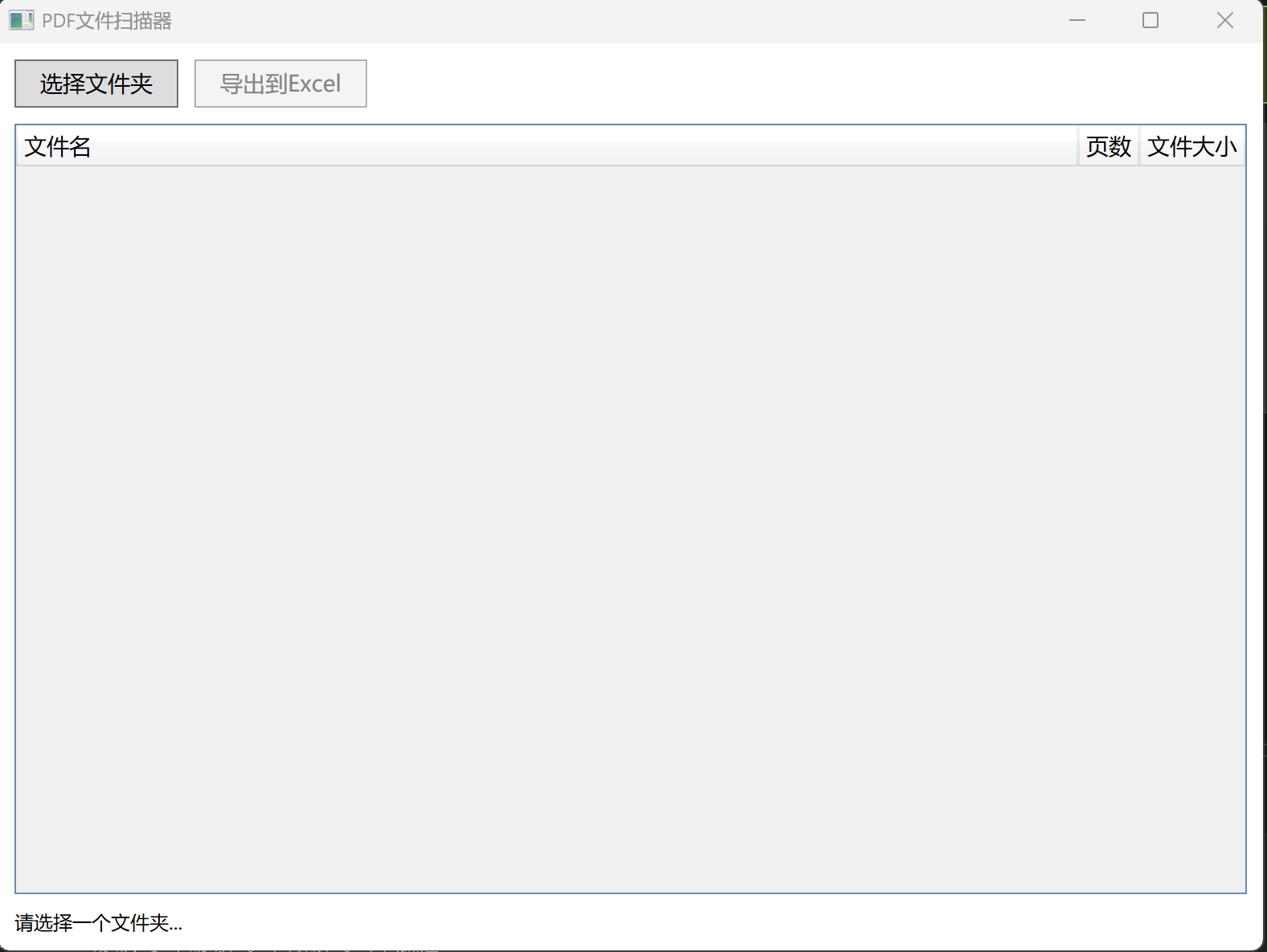
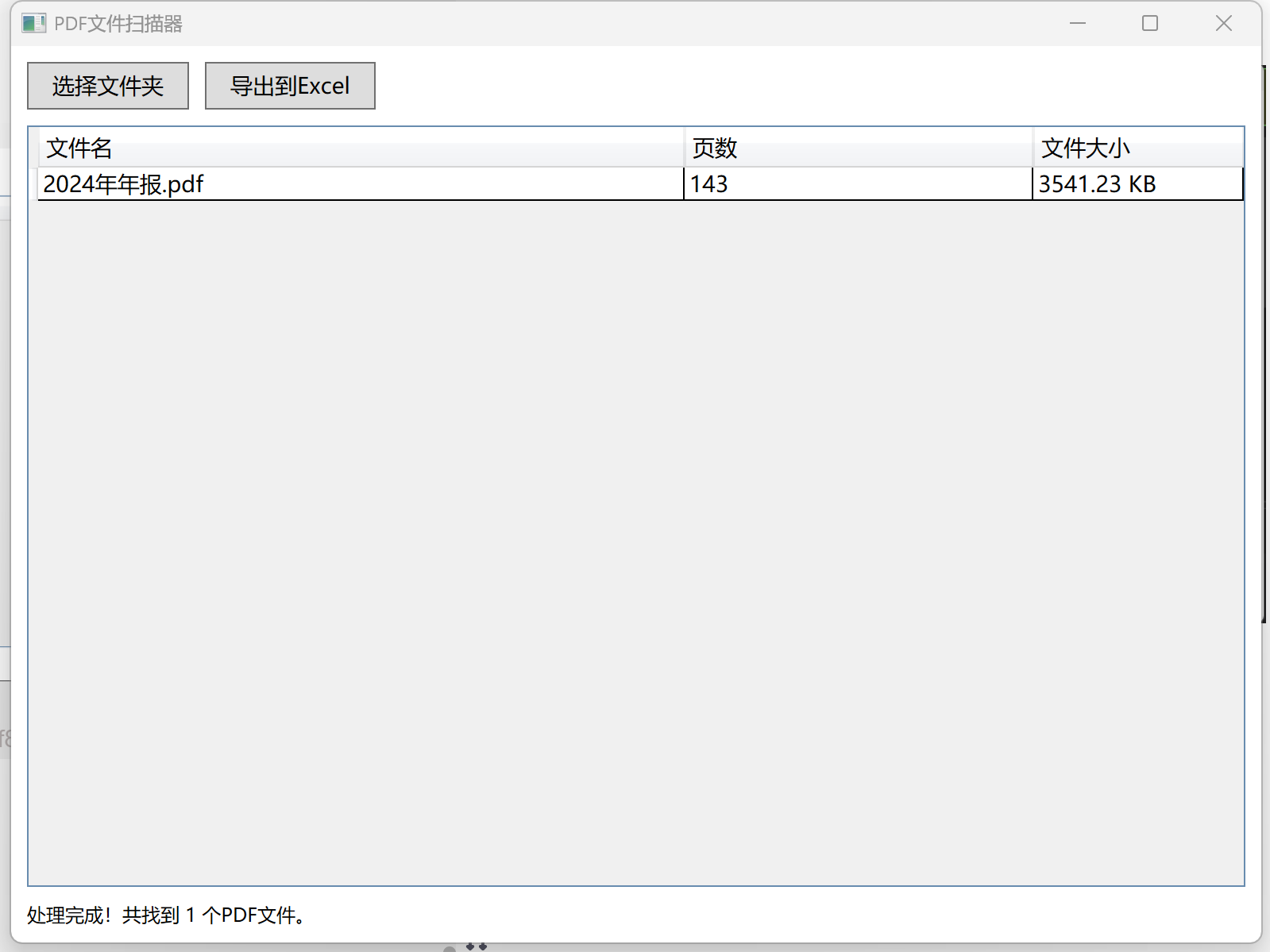
创建型:原型模式详解)

)







)


:Redis高级特性和应用(慢查询、Pipeline、事务))





)