目录
项目概述
主要组件及功能
类定义
控件声明
构造函数
Dispose 方法
InitializeComponents 方法
控件配置详解
TextBox 控件 (textBox1)
GroupBox 控件 (groupBox1)
Label 控件 (label1 至 label5)
OpenFileDialog 控件 (openFileDialog1)
Label 控件 (label6)
窗体配置
事件处理方法
项目截图:
项目完整源码:
项目概述
这是一个简单的C# Windows Forms应用程序,展示了如何通过用户界面与文件系统进行交互,并利用.NET框架提供的API来获取文件的元数据,用于浏览和获取程序文件的信息。具体功能包括:
- 浏览程序文件:允许用户通过文件对话框选择一个
.exe文件。 - 获取并显示程序文件信息:一旦选择了文件,应用程序会读取并显示该文件的详细信息,如公司名称、产品名称、语言标志、版本号和版权声明。
- 获取当前程序文件信息:还可以显示当前运行的应用程序本身的详细信息。
- 创建窗体和控件:
- 定义窗体类
Form1并添加各种控件(按钮、文本框、分组框、标签等)。 - 在
InitializeComponent方法中配置每个控件的位置、大小、文本和其他属性。
- 定义窗体类
- 事件绑定:
- 为每个按钮绑定点击事件处理方法。
button1_Click: 打开文件对话框并显示选中的文件路径。button2_Click: 获取并显示所选文件的详细信息。button3_Click: 获取并显示所选的应用程序本身的详细信息。
主要组件及功能
类定义
public class Form1 : System.Windows.Forms.Form
Form1继承自System.Windows.Forms.Form,是整个应用程序的主要窗体类。
控件声明
private Button button1; private TextBox textBox1; private GroupBox groupBox1; private OpenFileDialog openFileDialog1; private Button button2; private Label label1; private Label label2; private Label label3; private Label label4; private Label label5; private Label label6; private Button button3;
- Button: 提供用户交互按钮。
- TextBox: 显示选定文件路径。
- GroupBox: 包含多个标签用于显示文件信息。
- OpenFileDialog: 文件打开对话框,用于让用户选择文件。
- Label: 标签控件,用于显示文本信息。
构造函数
public Form1() {InitializeComponent(); }
- 初始化窗体及其所有子控件。
Dispose 方法
protected override void Dispose(bool disposing) {if (disposing && components != null){components.Dispose();}base.Dispose(disposing); }
- 清理所有正在使用的资源。
InitializeComponents 方法
此方法由Visual Studio设计器生成,用于初始化窗体上的各个控件及其属性。
private void InitializeComponent() {this.button1 = new System.Windows.Forms.Button();this.textBox1 = new System.Windows.Forms.TextBox();this.groupBox1 = new System.Windows.Forms.GroupBox();this.label5 = new System.Windows.Forms.Label();this.label4 = new System.Windows.Forms.Label();this.label3 = new System.Windows.Forms.Label();this.label2 = new System.Windows.Forms.Label();this.label1 = new System.Windows.Forms.Label();this.openFileDialog1 = new System.Windows.Forms.OpenFileDialog();this.button2 = new System.Windows.Forms.Button();this.label6 = new System.Windows.Forms.Label();this.button3 = new System.Windows.Forms.Button();this.groupBox1.SuspendLayout();this.SuspendLayout();// // button1// this.button1.Location = new System.Drawing.Point(41, 48);this.button1.Name = "button1";this.button1.Size = new System.Drawing.Size(112, 23);this.button1.TabIndex = 1;this.button1.Text = "浏览程序文件";this.button1.Click += new System.EventHandler(this.button1_Click);// // textBox1// this.textBox1.BackColor = System.Drawing.SystemColors.Control;this.textBox1.Location = new System.Drawing.Point(276, 112);this.textBox1.Name = "textBox1";this.textBox1.ReadOnly = true;this.textBox1.Size = new System.Drawing.Size(256, 21);this.textBox1.TabIndex = 2;// // groupBox1// this.groupBox1.Controls.Add(this.label5);this.groupBox1.Controls.Add(this.label4);this.groupBox1.Controls.Add(this.label3);this.groupBox1.Controls.Add(this.label2);this.groupBox1.Controls.Add(this.label1);this.groupBox1.Location = new System.Drawing.Point(41, 187);this.groupBox1.Name = "groupBox1";this.groupBox1.Size = new System.Drawing.Size(602, 236);this.groupBox1.TabIndex = 3;this.groupBox1.TabStop = false;this.groupBox1.Text = "程序文件信息";// // label5// this.label5.Location = new System.Drawing.Point(28, 197);this.label5.Name = "label5";this.label5.Size = new System.Drawing.Size(320, 16);this.label5.TabIndex = 4;this.label5.Text = "版权声明:";// // label4// this.label4.Location = new System.Drawing.Point(28, 160);this.label4.Name = "label4";this.label4.Size = new System.Drawing.Size(320, 16);this.label4.TabIndex = 3;this.label4.Text = "版本号:";// // label3// this.label3.Location = new System.Drawing.Point(28, 125);this.label3.Name = "label3";this.label3.Size = new System.Drawing.Size(320, 16);this.label3.TabIndex = 2;this.label3.Text = "语言标志:";// // label2// this.label2.Location = new System.Drawing.Point(28, 81);this.label2.Name = "label2";this.label2.Size = new System.Drawing.Size(320, 16);this.label2.TabIndex = 1;this.label2.Text = "产品名称:";// // label1// this.label1.Location = new System.Drawing.Point(28, 28);this.label1.Name = "label1";this.label1.Size = new System.Drawing.Size(320, 16);this.label1.TabIndex = 0;this.label1.Text = "公司名称:";// // openFileDialog1// this.openFileDialog1.Filter = "程序文件(*.exe)|*.exe|All files (*.*)|*.*";// // button2// this.button2.Location = new System.Drawing.Point(277, 48);this.button2.Name = "button2";this.button2.Size = new System.Drawing.Size(112, 23);this.button2.TabIndex = 11;this.button2.Text = "获取程序文件信息";this.button2.Click += new System.EventHandler(this.button2_Click);// // label6// this.label6.Location = new System.Drawing.Point(130, 117);this.label6.Name = "label6";this.label6.Size = new System.Drawing.Size(96, 16);this.label6.TabIndex = 12;this.label6.Text = "程序文件名称:";// // button3// this.button3.Location = new System.Drawing.Point(515, 48);this.button3.Name = "button3";this.button3.Size = new System.Drawing.Size(128, 23);this.button3.TabIndex = 13;this.button3.Text = "获取本程序文件信息";this.button3.Click += new System.EventHandler(this.button3_Click);// // Form1// this.AutoScaleBaseSize = new System.Drawing.Size(6, 14);this.ClientSize = new System.Drawing.Size(683, 450);this.Controls.Add(this.button3);this.Controls.Add(this.label6);this.Controls.Add(this.groupBox1);this.Controls.Add(this.textBox1);this.Controls.Add(this.button1);this.Controls.Add(this.button2);this.MaximizeBox = false;this.Name = "Form1";this.StartPosition = System.Windows.Forms.FormStartPosition.CenterScreen;this.Text = "演示获取程序文件信息";this.groupBox1.ResumeLayout(false);this.ResumeLayout(false);this.PerformLayout();}
控件配置详解
Button 控件 (button1)
this.button1.Location = new System.Drawing.Point(41, 48); this.button1.Name = "button1"; this.button1.Size = new System.Drawing.Size(112, 23); this.button1.TabIndex = 1; this.button1.Text = "浏览程序文件"; this.button1.Click += new System.EventHandler(this.button1_Click);
- Location: 设置按钮的位置为
(41, 48)。 - Name: 按钮的名称为
button1。 - Size: 按钮的大小为
112x23像素。 - TabIndex: 按钮的Tab顺序索引为
1。 - Text: 按钮上显示的文字为“浏览程序文件”。
- Click Event: 绑定点击事件到
button1_Click方法。
TextBox 控件 (textBox1)
this.textBox1.BackColor = System.Drawing.SystemColors.Control; this.textBox1.Location = new System.Drawing.Point(276, 112); this.textBox1.Name = "textBox1"; this.textBox1.ReadOnly = true; this.textBox1.Size = new System.Drawing.Size(256, 21); this.textBox1.TabIndex = 2;
- BackColor: 文本框背景颜色为系统控制颜色。
- Location: 设置文本框的位置为
(276, 112)。 - Name: 文本框的名称为
textBox1。 - ReadOnly: 文本框设置为只读模式。
- Size: 文本框的大小为
256x21像素。 - TabIndex: 文本框的Tab顺序索引为
2。
GroupBox 控件 (groupBox1)
this.groupBox1.Controls.Add(this.label5); this.groupBox1.Controls.Add(this.label4); this.groupBox1.Controls.Add(this.label3); this.groupBox1.Controls.Add(this.label2); this.groupBox1.Controls.Add(this.label1); this.groupBox1.Location = new System.Drawing.Point(41, 187); this.groupBox1.Name = "groupBox1"; this.groupBox1.Size = new System.Drawing.Size(602, 236); this.groupBox1.TabIndex = 3; this.groupBox1.TabStop = false; this.groupBox1.Text = "程序文件信息";
- Controls: 将
label1到label5添加到groupBox1中。 - Location: 设置
groupBox1的位置为(41, 187)。 - Name:
groupBox1的名称为groupBox1。 - Size:
groupBox1的大小为602x236像素。 - TabIndex:
groupBox1的Tab顺序索引为3。 - TabStop: 设置为
false表示不作为Tab顺序的一部分。 - Text:
groupBox1上显示的文字为“程序文件信息”。
Label 控件 (label1 至 label5)
这些标签用于显示具体的文件信息。
// 示例:label1 this.label1.Location = new System.Drawing.Point(28, 28); this.label1.Name = "label1"; this.label1.Size = new System.Drawing.Size(320, 16); this.label1.TabIndex = 0; this.label1.Text = "公司名称:";
- Location: 设置标签的位置。
- Name: 标签的名称。
- Size: 标签的大小。
- TabIndex: 标签的Tab顺序索引。
- Text: 标签上显示的文字。
OpenFileDialog 控件 (openFileDialog1)
this.openFileDialog1.Filter = "程序文件(*.exe)|*.exe|All files (*.*)|*.*";
- Filter: 设置文件过滤器,仅显示
.exe文件和所有文件。
Button 控件 (button2)
this.button2.Location = new System.Drawing.Point(277, 48); this.button2.Name = "button2"; this.button2.Size = new System.Drawing.Size(112, 23); this.button2.TabIndex = 11; this.button2.Text = "获取程序文件信息"; this.button2.Click += new System.EventHandler(this.button2_Click);
- 同样设置了位置、名称、大小、Tab顺序和文字,并绑定了点击事件到
button2_Click方法。
Label 控件 (label6)
this.label6.Location = new System.Drawing.Point(130, 117); this.label6.Name = "label6"; this.label6.Size = new System.Drawing.Size(96, 16); this.label6.TabIndex = 12; this.label6.Text = "程序文件名称:";
- 同样设置了位置、名称、大小、Tab顺序和文字。
Button 控件 (button3)
this.button3.Location = new System.Drawing.Point(515, 48); this.button3.Name = "button3"; this.button3.Size = new System.Drawing.Size(128, 23); this.button3.TabIndex = 13; this.button3.Text = "获取本程序文件信息"; this.button3.Click += new System.EventHandler(this.button3_Click);
- 同样设置了位置、名称、大小、Tab顺序和文字,并绑定了点击事件到
button3_Click方法。
窗体配置
this.AutoScaleBaseSize = new System.Drawing.Size(6, 14); this.ClientSize = new System.Drawing.Size(683, 450); this.Controls.Add(this.button3); this.Controls.Add(this.label6); this.Controls.Add(this.groupBox1); this.Controls.Add(this.textBox1); this.Controls.Add(this.button1); this.Controls.Add(this.button2); this.MaximizeBox = false; this.Name = "Form1"; this.StartPosition = System.Windows.Forms.FormStartPosition.CenterScreen; this.Text = "演示获取程序文件信息";
- AutoScaleBaseSize: 设置自动缩放基准大小。
- ClientSize: 设置客户端区域的大小。
- Controls: 添加所有控件到窗体中。
- MaximizeBox: 设置不允许最大化窗口。
- Name: 窗体的名称为
Form1。 - StartPosition: 设置窗体启动时居中显示。
- Text: 窗体标题栏显示的文字为“演示获取程序文件信息”。
事件处理方法
浏览程序文件 (button1_Click)
private void button1_Click(object sender, EventArgs e) {if (openFileDialog1.ShowDialog() == DialogResult.OK){textBox1.Text = openFileDialog1.FileName;} }
- 当点击“浏览程序文件”按钮时,调用
openFileDialog1.ShowDialog()弹出文件对话框。 - 如果用户选择了一个文件并点击了“确定”,则将选中的文件路径赋值给
textBox1.Text。
获取程序文件信息 (button2_Click)
private void button2_Click(object sender, EventArgs e) {string myFileName = textBox1.Text;if (myFileName.Length < 1)return;string shortName = myFileName.Substring(myFileName.LastIndexOf("\\") + 1);groupBox1.Text = shortName + "程序文件信息";FileVersionInfo myInfo = FileVersionInfo.GetVersionInfo(myFileName);label1.Text = "公司名称:" + myInfo.CompanyName;label2.Text = "产品名称:" + myInfo.ProductName;label3.Text = "语言标志:" + myInfo.Language;label4.Text = "版本号:" + myInfo.FileVersion;label5.Text = "版权声明:" + myInfo.LegalCopyright; }
- 从
textBox1中获取文件路径存储在myFileName变量中。 - 如果文件路径为空,则直接返回。
- 使用
Substring和LastIndexOf方法提取文件名,并设置groupBox1的标题。 - 使用
FileVersionInfo.GetVersionInfo方法获取文件的版本信息。 - 将版本信息分别赋值给
label1到label5的Text属性以显示相关信息。
获取本程序文件信息 (button3_Click)
private void button3_Click(object sender, EventArgs e) {groupBox1.Text = "显示本程序文件信息";label1.Text = "公司名称:" + Application.CompanyName;label2.Text = "区域信息:" + Application.CurrentCulture;label3.Text = "语言标志:" + Application.CurrentInputLanguage;label4.Text = "产品名称:" + Application.ProductName;label5.Text = "产品版本:" + Application.ProductVersion; }
- 直接使用
Application类的静态属性获取当前应用程序的版本信息。 - 将这些信息分别赋值给
label1到label5的Text属性以显示相关信息。
项目截图:
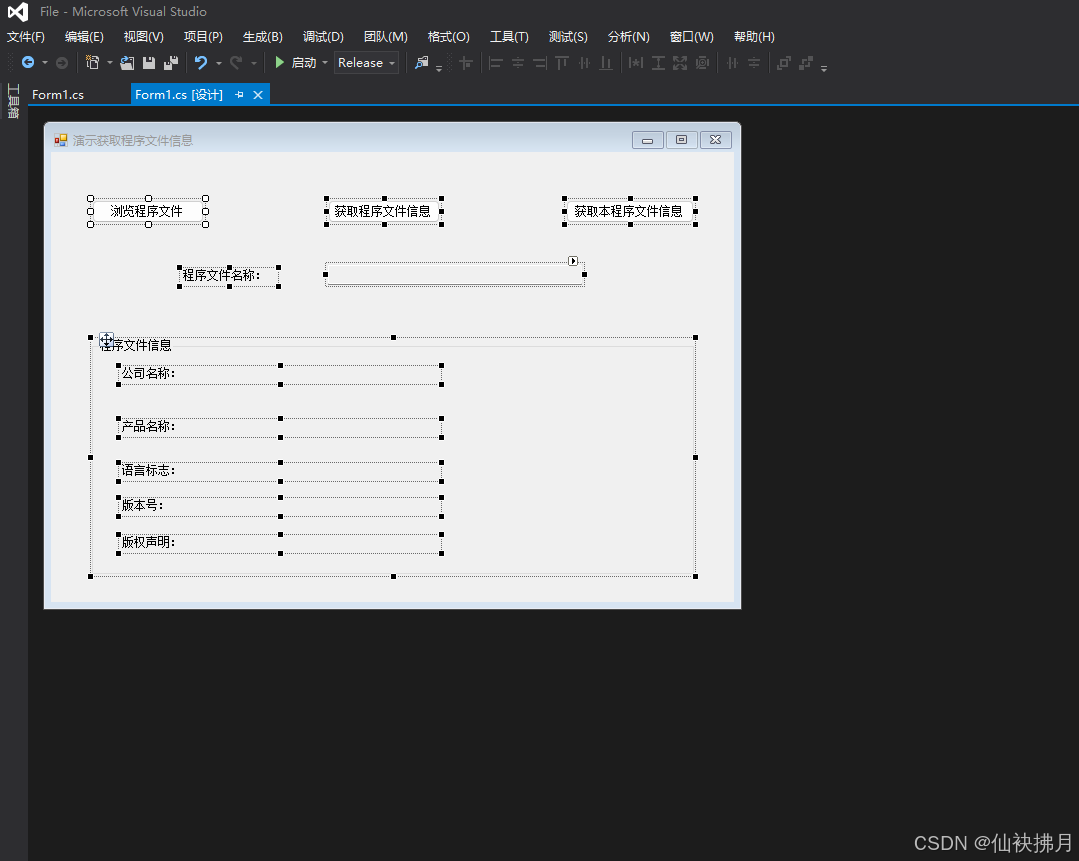
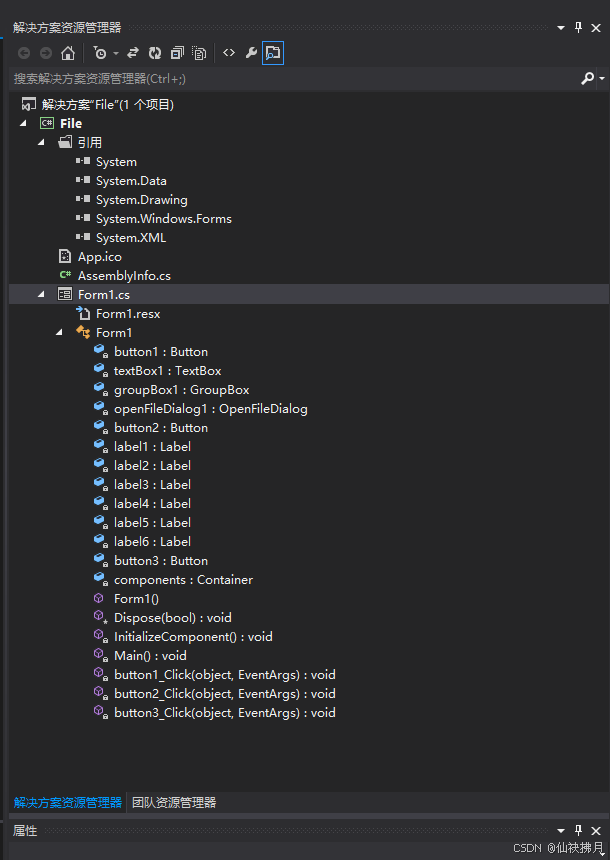
项目完整源码:
using System; using System.Drawing; using System.Collections; using System.ComponentModel; using System.Windows.Forms; using System.Data; using System.IO; using System.Diagnostics; namespace MyFile {/// <summary>/// Form1 的摘要说明。/// </summary>public class Form1 : System.Windows.Forms.Form{private System.Windows.Forms.Button button1;private System.Windows.Forms.TextBox textBox1;private System.Windows.Forms.GroupBox groupBox1;private System.Windows.Forms.OpenFileDialog openFileDialog1;private System.Windows.Forms.Button button2;private System.Windows.Forms.Label label1;private System.Windows.Forms.Label label2;private System.Windows.Forms.Label label3;private System.Windows.Forms.Label label4;private System.Windows.Forms.Label label5;private System.Windows.Forms.Label label6;private System.Windows.Forms.Button button3;/// <summary>/// 必需的设计器变量。/// </summary>private System.ComponentModel.Container components = null;public Form1(){//// Windows 窗体设计器支持所必需的//InitializeComponent();//// TODO: 在 InitializeComponent 调用后添加任何构造函数代码//}/// <summary>/// 清理所有正在使用的资源。/// </summary>protected override void Dispose( bool disposing ){if( disposing ){if (components != null) {components.Dispose();}}base.Dispose( disposing );}#region Windows 窗体设计器生成的代码/// <summary>/// 设计器支持所需的方法 - 不要使用代码编辑器修改/// 此方法的内容。/// </summary>private void InitializeComponent(){this.button1 = new System.Windows.Forms.Button();this.textBox1 = new System.Windows.Forms.TextBox();this.groupBox1 = new System.Windows.Forms.GroupBox();this.label5 = new System.Windows.Forms.Label();this.label4 = new System.Windows.Forms.Label();this.label3 = new System.Windows.Forms.Label();this.label2 = new System.Windows.Forms.Label();this.label1 = new System.Windows.Forms.Label();this.openFileDialog1 = new System.Windows.Forms.OpenFileDialog();this.button2 = new System.Windows.Forms.Button();this.label6 = new System.Windows.Forms.Label();this.button3 = new System.Windows.Forms.Button();this.groupBox1.SuspendLayout();this.SuspendLayout();// // button1// this.button1.Location = new System.Drawing.Point(41, 48);this.button1.Name = "button1";this.button1.Size = new System.Drawing.Size(112, 23);this.button1.TabIndex = 1;this.button1.Text = "浏览程序文件";this.button1.Click += new System.EventHandler(this.button1_Click);// // textBox1// this.textBox1.BackColor = System.Drawing.SystemColors.Control;this.textBox1.Location = new System.Drawing.Point(276, 112);this.textBox1.Name = "textBox1";this.textBox1.ReadOnly = true;this.textBox1.Size = new System.Drawing.Size(256, 21);this.textBox1.TabIndex = 2;// // groupBox1// this.groupBox1.Controls.Add(this.label5);this.groupBox1.Controls.Add(this.label4);this.groupBox1.Controls.Add(this.label3);this.groupBox1.Controls.Add(this.label2);this.groupBox1.Controls.Add(this.label1);this.groupBox1.Location = new System.Drawing.Point(41, 187);this.groupBox1.Name = "groupBox1";this.groupBox1.Size = new System.Drawing.Size(602, 236);this.groupBox1.TabIndex = 3;this.groupBox1.TabStop = false;this.groupBox1.Text = "程序文件信息";// // label5// this.label5.Location = new System.Drawing.Point(28, 197);this.label5.Name = "label5";this.label5.Size = new System.Drawing.Size(320, 16);this.label5.TabIndex = 4;this.label5.Text = "版权声明:";// // label4// this.label4.Location = new System.Drawing.Point(28, 160);this.label4.Name = "label4";this.label4.Size = new System.Drawing.Size(320, 16);this.label4.TabIndex = 3;this.label4.Text = "版本号:";// // label3// this.label3.Location = new System.Drawing.Point(28, 125);this.label3.Name = "label3";this.label3.Size = new System.Drawing.Size(320, 16);this.label3.TabIndex = 2;this.label3.Text = "语言标志:";// // label2// this.label2.Location = new System.Drawing.Point(28, 81);this.label2.Name = "label2";this.label2.Size = new System.Drawing.Size(320, 16);this.label2.TabIndex = 1;this.label2.Text = "产品名称:";// // label1// this.label1.Location = new System.Drawing.Point(28, 28);this.label1.Name = "label1";this.label1.Size = new System.Drawing.Size(320, 16);this.label1.TabIndex = 0;this.label1.Text = "公司名称:";// // openFileDialog1// this.openFileDialog1.Filter = "程序文件(*.exe)|*.exe|All files (*.*)|*.*";// // button2// this.button2.Location = new System.Drawing.Point(277, 48);this.button2.Name = "button2";this.button2.Size = new System.Drawing.Size(112, 23);this.button2.TabIndex = 11;this.button2.Text = "获取程序文件信息";this.button2.Click += new System.EventHandler(this.button2_Click);// // label6// this.label6.Location = new System.Drawing.Point(130, 117);this.label6.Name = "label6";this.label6.Size = new System.Drawing.Size(96, 16);this.label6.TabIndex = 12;this.label6.Text = "程序文件名称:";// // button3// this.button3.Location = new System.Drawing.Point(515, 48);this.button3.Name = "button3";this.button3.Size = new System.Drawing.Size(128, 23);this.button3.TabIndex = 13;this.button3.Text = "获取本程序文件信息";this.button3.Click += new System.EventHandler(this.button3_Click);// // Form1// this.AutoScaleBaseSize = new System.Drawing.Size(6, 14);this.ClientSize = new System.Drawing.Size(683, 450);this.Controls.Add(this.button3);this.Controls.Add(this.label6);this.Controls.Add(this.groupBox1);this.Controls.Add(this.textBox1);this.Controls.Add(this.button1);this.Controls.Add(this.button2);this.MaximizeBox = false;this.Name = "Form1";this.StartPosition = System.Windows.Forms.FormStartPosition.CenterScreen;this.Text = "演示获取程序文件信息";this.groupBox1.ResumeLayout(false);this.ResumeLayout(false);this.PerformLayout();}#endregion/// <summary>/// 应用程序的主入口点。/// </summary>[STAThread]static void Main() {Application.Run(new Form1());}private void button1_Click(object sender, System.EventArgs e){//浏览程序文件if(this.openFileDialog1.ShowDialog()==DialogResult.OK){this.textBox1.Text=this.openFileDialog1.FileName;}}private void button2_Click(object sender, System.EventArgs e){//获取程序文件信息string MyFileName=this.textBox1.Text;if(MyFileName.Length<1)return;string ShortName=MyFileName.Substring(MyFileName.LastIndexOf("\\")+1);this.groupBox1.Text=ShortName+"程序文件信息";FileVersionInfo MyInfo=FileVersionInfo.GetVersionInfo(MyFileName);this.label1.Text="公司名称:"+MyInfo.CompanyName;this.label2.Text="产品名称:"+MyInfo.ProductName;this.label3.Text="语言标志:"+MyInfo.Language;this.label4.Text="版本号:"+MyInfo.FileVersion;this.label5.Text="版权声明:"+MyInfo.LegalCopyright; }private void button3_Click(object sender, System.EventArgs e){//获取当前程序文件信息this.groupBox1.Text="显示本程序文件信息";this.label1.Text="公司名称:"+Application.CompanyName;this.label2.Text="区域信息:"+Application.CurrentCulture;this.label3.Text="语言标志:"+Application.CurrentInputLanguage;this.label4.Text="产品名称:"+Application.ProductName;this.label5.Text="产品版本:"+Application.ProductVersion; }} }






》—— 零基础实现基于离散优化的避障路径规划)






--XSS漏洞利用全过程)
)
)
)
)

