Uniapp中自带的地图组件对支持的地图服务略有局限,同时,该组件在样式布局上层级过高且无法控制,无法满足部分高度自定义化的需求。故引入renderjs视图层工具搭配OpenLayers框架对地图功能进行实现,但由于renderjs的限制,只支持App端与H5端。
一、renderjs
renderjs是一个运行在视图层的js,可对DOM元素进行操作。它比WXS更加强大但只支持app-vue和web(H5)。
renderjs的主要作用有:
- 大幅降低逻辑层和视图层的通讯损耗,提供高性能视图交互能力;
- 在视图层操作dom,运行 for web 的 js库。
renderjs相关的更多信息见Uniapp官网介绍。
二、OpenLayers
OpenLayers 是一个开源的 JavaScript 库,用于在 Web 浏览器中显示和交互地图数据。它支持多种地理数据源(如 WMS、WFS、GeoJSON 等),并提供丰富的功能,如地图渲染、图层控制、坐标转换和用户交互(缩放、平移、标记等)。
主要应用场景在:
- Web GIS 系统:构建地理信息展示与分析平台。
- 数据可视化:叠加业务数据(如热力图、轨迹)。
- 自定义地图:整合第三方地图服务或离线瓦片。
OpenLayers 官网:https://openlayers.org/
三、Uniapp展示天地图
1.依赖下载
npm install ol
2.引入OpenLayers相关方法
此时,需要借助renderjs对Openlayers进行处理,另起一个script 标签<script module="ol" lang="renderjs"> ... </script>包裹相关内容。
<script module="ol" lang="renderjs">
import {Map,View
} from 'ol';
import TileLayer from 'ol/layer/Tile';
import Tile from 'ol/layer/Tile';
import VectorSource from 'ol/source/Vector';
import {Vector as VectorLayer,
} from 'ol/layer';
import {defaults as defaultControls,
} from 'ol/control';
</script>
3.初始化天地图
页面中建立一个id为map的块级元素供后续操作,其中map_page类需要设置好宽度与高度。
<template><view><view id="map" class="map_page"></view></view>
</template>
使用renderjs操作OpenLayers对天地图进行展示。
<script module="ol" lang="renderjs">
import {Map,View
} from 'ol';
import TileLayer from 'ol/layer/Tile';
import Tile from 'ol/layer/Tile';
import VectorSource from 'ol/source/Vector';
import {Vector as VectorLayer,
} from 'ol/layer';
import XYZ from 'ol/source/XYZ'
import {defaults as defaultControls,
} from 'ol/control';export default {name: 'gis-map',data() {return {//地图对象map: null, // 地图渲染控件vectorSource: null,vectorLayer: null,}},mounted() {this.initMap()},methods: {/*** 初始化地图*/initMap() {this.vectorSource = new VectorSource();this.vectorLayer = new VectorLayer({source: this.vectorSource,});// 引入天地图瓦片资源let source = new XYZ({url: 'http://t0.tianditu.gov.cn/img_w/wmts?SERVICE=WMTS&REQUEST=GetTile&VERSION=1.0.0&LAYER=img&STYLE=default&TILEMATRIXSET=w&FORMAT=tiles&TILEMATRIX={z}&TILEROW={y}&TILECOL={x}&tk=**这里用你申请的密钥**',})let tileLayer = new Tile({title: '天地图',source: source,})// 标注图层(行政区名称,道路)瓦片资源let sourceMark = new XYZ({url: "http://t0.tianditu.com/DataServer?T=cta_w&tk=**这里用你申请的密钥**&x={x}&y={y}&l={z}",})let tileMark = new Tile({title: '标注图层',source: sourceMark,})// 地铁路线图层// let sourceSubway = new XYZ({// url: '******'// })// let tileSubway = new Tile({// title: '地铁路线图层',// source: sourceSubway,// })// 地图实例this.map = new Map({controls: defaultControls({attribution: false,zoom: false,rotate: false,}),target: 'map', // 对应页面里 id 为 map 的元素layers: [tileLayer, tileMark], //若有其他图层如tileSubway,则可放进数组中进行初始化处理view: new View({// 地图视图projection: 'EPSG:4326', // 坐标系,有EPSG:4326和EPSG:3857center: [116.39, 39.92], // 中心坐标zoom: 12, // 地图缩放级别(打开页面时默认级别)minZoom: 1, // 地图缩放最小级别maxZoom: 18,enableRotation: false, //禁用旋转}),})},}
}
</script>
实现效果如下:
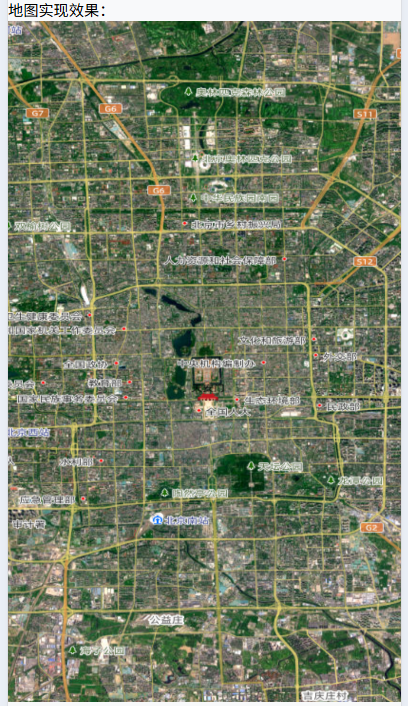
4.在地图中添加标记点与多边形
预览效果:
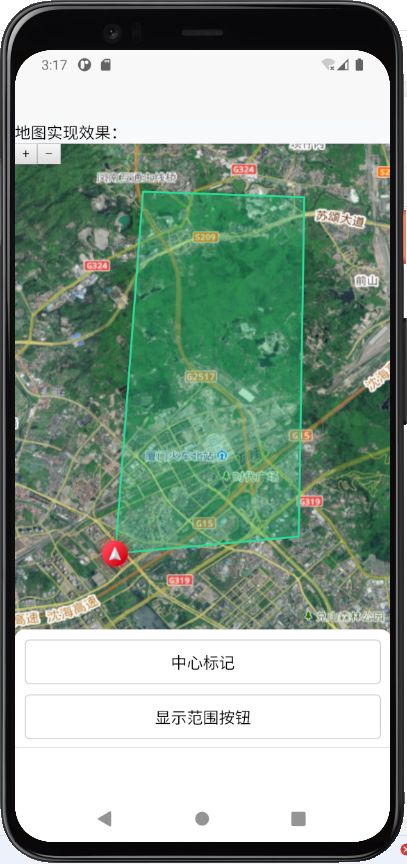
4.1 renderjs方法调用
4.1.1 点击调用
页面中点击按钮调用renderjs中的方法,使用ol.方法名的方式进行调用,其中ol取标签<script module="ol" lang="renderjs">中module定义的名称,可调用的方法则需在methods: {...}内。
以示例中的按钮为例,点击按钮调用定位中心标记点: @click="ol.handleCenterIcon"。
<view class="btn-area_item" @click="ol.handleCenterIcon">中心标记
</view>
此处需要特别注意在APP端可能出现点击后调用无效的问题,主要原因可能有:
- 写法不符合“仅支持内联事件”的限制;
- 节点被其它组件(slot、v-if、自定义组件、三方组件)重新包裹,导致编译期找不到模块前缀。
其根本原因是:事件指令被编译器识别失败时,框架不会把点击消息派发到 renderjs 层。
App 端 renderjs “无法点击” 99% 都是写法或节点被转包导致编译器没有生成视图层事件绑定,只要严格遵循:行内绑定、模块前缀、裸节点,三条规则,点击事件即可在 Android、iOS 真机正常调用renderjs 里的方法。
4.1.2 监听值变化时调用
在相关块级元素的节点上绑定监听数据与监听变化的目标方法。以示例中的gps值获取为例,监听设备gps值变化并调用renderjs中的getGps()方法:
<view id="map" class="map_x" :style="{height:mapHeightStr}" :gps="deviceGps" :change:gps="ol.getGps">
</view>
其中:gps=绑定需要监听的目标值,:change:gps=绑定监听后调用的方法。getGps()方法中则可接收新旧值,如getGps(newValue, oldValue)。
4.2 绘制标记点与多边形范围
4.2.1 绘制标记点图标
目前在renderjs中需要使用图标等图片资源时,无法直接使用图标的路径进行处理,需要将图标资源转化为base64后再引入使用,以当前处理的方式为例:在地图组件文件夹内创建一个resource.js文件,在文件中定义好图标资源的名称,如const localtion = ""data:image/png;base64,iVBORw0KG...";,最后再统一export供renderjs进行使用。
绘制图标的主要方法如下:
// 定位中心点
handleCenterIcon() {let vectorSource = new VectorSource();// 全局定义,方便后续进行其他操作,如清除等this.iconLayer = new VectorLayer({source: vectorSource,})// 添加图层this.map.addLayer(this.iconLayer)// 设置图片位置this.iconFeature = new Feature({geometry: new Point([this.gps.lng, this.gps.lat]),});// 设置图标的资源与放大倍率this.iconFeature.setStyle(new Style({image: new Icon({src: imgs.navUp,scale: 0.5,}),}));// 将图片Feature添加到Sourcethis.iconLayer.getSource().addFeature(this.iconFeature)
}
此时,图标即可添加到地图上,但此时的图标不会随着地图的缩放而变化比例,针对实际的使用场景,需监听地图缩放,从而改变图标的显示比例。
监听地图缩放并改变图标显示比例的方法如下:
// 监听地图缩放,处理中心图标的相对大小
zoomChange() {let that = this// 监听缩放this.map.getView().on("change:resolution", function(res) {// 缩放大小let autoZoom = res.target.values_.zoom;that.realZoom = autoZoom;// 存在图标时,获取图标的显示倍率并按比例调整if (that.iconFeature) {let style = that.iconFeature.getStyle()style.getImage().setScale(autoZoom / 20);that.iconFeature.setStyle(style)}})
}
以上监听方法可以在地图初始化完成后进行调用。
4.2.2 绘制多边形范围
在绘制多边形时需要使用坐标数组,需根据业务实际提供的坐标,使用fromLonLat进行统一处理,并设置坐标系为EPSG:4326或EPSG:3857等其他坐标系。
// 循环转换坐标点
for (let i = 0; i < len; i++) {let point = fromLonLat([path[i].lng, path[i].lat], 'EPSG:4326')finalPath.push(point)
}
4326 是“经纬度(度)”,3857 是“Web 墨卡托(米)”;
| 坐标系 | EPSG 编码 | 单位 | 用途特点 | 天地图服务中的标识 |
|---|---|---|---|---|
| WGS84 经纬度 | EPSG:4326 | 度 | 全球通用,适合存储与计算,适合 GPS 原始坐标、OGC WFS/WMS 查询 | TILEMATRIXSET=c |
| Web 墨卡托投影 | EPSG:3857 | 米 | 网络地图通用,适合瓦片拼接、前端展示 | TILEMATRIXSET=w |
两坐标系在 OpenLayers 中的互转:
import {fromLonLat, toLonLat} from 'ol/proj';
// EPSG:4326 → EPSG:3857
const webMercator = fromLonLat([116.391, 39.907]);
// EPSG:3857 → EPSG:4326
const lonLat = toLonStr(webMercator);
绘制多边形范围的方法如下:
// 绘制任务路径范围
handlePolygon() {// 测试用路径let path = [{lng: 118.050,lat: 24.621},{lng: 118.083,lat: 24.624},{lng: 118.084,lat: 24.685},{lng: 118.055,lat: 24.686},];let finalPath = [];let len = path.length;// 无路径时直接返回,不渲染if (len == 0) {return false}// 循环转换坐标系for (let i = 0; i < len; i++) {let point = fromLonLat([path[i].lng, path[i].lat], 'EPSG:4326');finalPath.push(point);}// 配置多边形let polygon = new Polygon([finalPath]);let polygonFeature = new Feature({geometry: polygon,});let source = new VectorSource({features: [polygonFeature]});// 配置多边形样式let geoLayer = new VectorLayer({source: source,style: new Style({stroke: new Stroke({color: '#28dd98',width: 2}),// 描边fill: new Fill({color: '#25C67A50',})//填充范围颜色})});this.geoLayerValue = geoLayer;this.map.addLayer(geoLayer);
}
4.3完整示例
<template><view><view id="map" class="map_x" :style="{height:mapHeightStr}" :gps="deviceGps" :change:gps="ol.getGps"></view><view class="btn-area"><view class="btn-area_item" @click="ol.handleCenterIcon">中心标记</view><view class="btn-area_item" @click="ol.handlePolygon">显示范围按钮</view></view></view>
</template><script>export default {props: {mapHeight: {type: [Number, String],default: 220}},data() {return {deviceGps: null}},computed: {mapHeightStr() {function isNumber(val) {return typeof val === 'number' && Number.isFinite(val);}if (isNumber(this.mapHeight)) {return this.mapHeight + 'px'} else {return this.mapHeight}}},mounted() {this.getDeviceGps()},methods: {// 获取手机当前定位getDeviceGps(isShowTip = false) {let that = thisif (isShowTip) {wx.showLoading({title: '获取当前定位中...'})}try {uni.getLocation({type: 'wgs84',geocode: true, //设置该参数为true可直接获取经纬度及城市信息success: function(res) {wx.hideLoading()// 此时先赋值时间戳,强制使坐标发生改变,从而触发监听方法that.deviceGps = {lng: new Date().getTime(),lat: new Date().getTime()}// 模拟中点坐标let gps = {lat: 24.621, // res.latitude,lng: 118.050 //res.longitude}that.deviceGps = gpsthat.$emit("initGps", gps)},fail: function() {wx.hideLoading()uni.showToast({title: '获取地址失败,将导致部分功能不可用',icon: 'none'});}});} catch (err) {wx.hideLoading()}},}}
</script>
<script module="ol" lang="renderjs">import {imgs} from "./resource.js"import {Map,View} from 'ol';import TileLayer from 'ol/layer/Tile';import Tile from 'ol/layer/Tile';import VectorSource from 'ol/source/Vector';import {Vector as VectorLayer,} from 'ol/layer';import XYZ from 'ol/source/XYZ'import {defaults as defaultControls,} from 'ol/control';// 转化经纬度import {transform,fromLonLat} from 'ol/proj';// 绘制形状import {LineString,Point,Polygon,Circle as CircleGeo} from 'ol/geom';import Feature from 'ol/Feature';import {Fill,Stroke,Style,Icon,Circle,Text} from 'ol/style'export default {name: 'gis-map',data() {return {map: null, //地图对象gps: null, //当前定位// 地图渲染控件vectorSource: null,vectorLayer: null,iconLayer: null,geoLayerValue: null}},mounted() {this.initMap()},methods: {/*** 初始化地图*/initMap() {this.vectorSource = new VectorSource();this.vectorLayer = new VectorLayer({source: this.vectorSource,});// 引入天地图let source = new XYZ({url: '***你的天地图资源地址***',})let tileLayer = new Tile({title: '天地图',source: source,})// 标注图层(行政区名称,道路)let sourceMark = new XYZ({url: '***你的天地图资源地址***',})let tileMark = new Tile({title: '标注图层',source: sourceMark,})// 地图实例this.map = new Map({controls: defaultControls({attribution: false,zoom: true,rotate: false,}),target: 'map', // 对应页面里 id 为 map 的元素layers: [tileLayer, tileMark], view: new View({// 地图视图projection: 'EPSG:4326', // 坐标系,有EPSG:4326和EPSG:3857center: [118.050, 24.621], // 中心坐标zoom: 12, // 地图缩放级别(打开页面时默认级别)minZoom: 1, // 地图缩放最小级别maxZoom: 18,enableRotation: false, //禁用旋转}),})// 启动地图缩放监听this.zoomChange()},// 调整中心点changeMapCenter(gps, zoom = 12) {if (this.map) {let view = this.map.getView();view.setZoom(zoom);view.setCenter([gps.lng, gps.lat],"EPSG:4326");this.map.render();}},// 接收GPS数据getGps(newValue, oldValue) {console.log("接收GPS数据", newValue);if (newValue != undefined) {this.gps = newValueif (this.map) {this.changeMapCenter(this.gps, 15)} else {this.initMap()}}},// 绘制中心点图标handleCenterIcon() {if (this.iconLayer) {// 移除图层this.map.removeLayer(this.iconLayer)this.iconLayer = null}let vectorSource = new VectorSource();this.iconLayer = new VectorLayer({source: vectorSource,})// 添加图层this.map.addLayer(this.iconLayer)// 设置图片位置this.iconFeature = new Feature({geometry: new Point([this.gps.lng, this.gps.lat]),});this.iconFeature.setStyle(new Style({image: new Icon({src: imgs.navUp,scale: 0.5,}),}));// 将图片Feature添加到Sourcethis.iconLayer.getSource().addFeature(this.iconFeature)},// 监听地图缩放,处理中心图标的相对大小zoomChange() {let that = thisthis.map.getView().on("change:resolution", function(res) {let autoZoom = res.target.values_.zoom;that.realZoom = autoZoom;// console.log("缩放事件", autoZoom, that.pointIconList);if (that.iconFeature) {let style = that.iconFeature.getStyle()style.getImage().setScale(autoZoom / 20);that.iconFeature.setStyle(style)}})},// 绘制任务路径范围handlePolygon() {if (this.geoLayerValue) {this.map.removeLayer(this.geoLayerValue);this.geoLayerValue = null;}let path = [{lng: 118.050,lat: 24.621},{lng: 118.083,lat: 24.624},{lng: 118.084,lat: 24.685},{lng: 118.055,lat: 24.686},];let finalPath = [];let len = path.length;if (len == 0) {return false}// 循环转换坐标系for (let i = 0; i < len; i++) {let point = fromLonLat([path[i].lng, path[i].lat], 'EPSG:4326');finalPath.push(point);}// 配置多边形let polygon = new Polygon([finalPath]);let polygonFeature = new Feature({geometry: polygon,});let source = new VectorSource({features: [polygonFeature]})let geoLayer = new VectorLayer({source: source,style: new Style({stroke: new Stroke({color: '#28dd98',width: 2}),fill: new Fill({color: '#25C67A50',})})})this.geoLayerValue = geoLayer;this.map.addLayer(geoLayer);},}}
</script>
5.其他地图操作方法
在Uniapp环境中,OpenLayers的操作与在Web端中的使用方法基本一致,在此不再赘述,可参考文章OpenLayers学习记录或OpenLayers 官网。
四、设备定位轨迹处理
在实际应用场景中,根据设备的实时位置绘制轨迹路线也较为常见,但由于renderjs的限制,以下仅仅介绍App端与H5端可实现的方案。
预览效果:
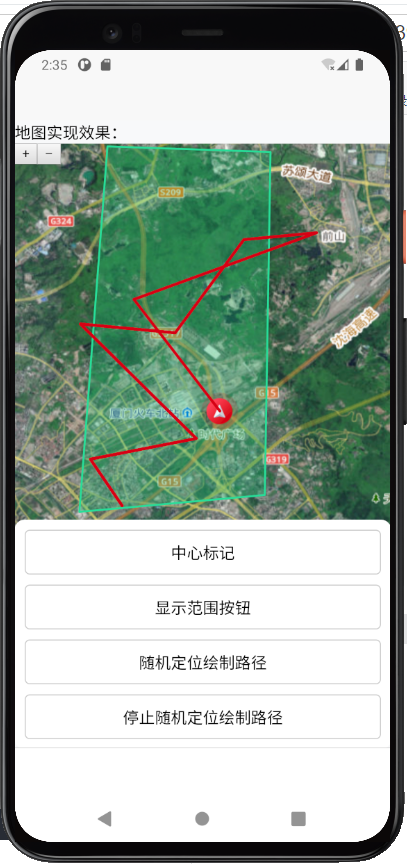
1.设备定位监听方法
在App端,可使用plus.geolocation.watchPosition(successCB, errorCB, option)方法对设备定位进行定时查询。
const watchPosition = plus.geolocation.watchPosition(function(pos) {console.log("==当前定位数据==", JSON.stringify(pos.coords));// 获取当前定位的同时,更新中心点位置与方向console.log("==当前方向==", pos.coords.heading);console.log("==当前经纬度==", pos.coords.longitude, pos.coords.latitude);
}, function(error) {console.error(`地理信息报错ERROR: ${error.message}`);
}, {enableHighAccuracy: true,timeout: 20000,maximumAge: 10000
});
其中返回的pos对象数据有:
| 属性 | 描述 |
|---|---|
| coords.latitude | 十进制数的纬度 |
| coords.longitude | 十进制数的经度 |
| coords.accuracy | 位置精度 |
| coords.altitude | 海拔,海平面以上以米计 |
| coords.altitudeAccuracy | 位置的海拔精度 |
| coords.heading | 方向,从正北开始以度计 |
| coords.speed | 速度,以米/每秒计 |
| timestamp | 响应的日期/时间 |
其中option可配置的参数有:
| 属性 | 描述 |
|---|---|
| enableHighAccuracy | 是否使用其最高精度:1. false,默认值,设备会通过更快响应、更少的电量等方法来尽可能的节约资源t;2.true,这会导致较慢的响应时间或者增加电量消耗(比如对于支持 gps 的移动设备来说) |
| timeout | 限制返回时间 |
| maximumAge | 可以返回多长时间(单位毫秒)内的缓存位置 |
在H5端上,也可以使用navigator.geolocation.watchPosition(success, error, options)方法,其返回参数与配置参数同上。
2.绘制轨迹方法
使用LineString()传入轨迹数组(格式为:[[经度,纬度],[经度,纬度]…])进行处理。
handleAddPath() {let line = [[118.05, 24.63],[118.050, 24.64],[118.05, 24.65]];let lineString = new LineString(line);let pathFeature = new Feature(lineString);const source = new VectorSource({features: [pathFeature]})// 创建路径实例this.pathLayer = new VectorLayer({source: source,style: new Style({fill: new Fill({ //填充路径颜色color: 'rgba(255,255,255,0.5)'}),stroke: new Stroke({color: '#d70f19',width: 3})})})this.map.addLayer(this.pathLayer)console.log("路径渲染完成", this.distance);
},
3.轨迹路径长度计算
使用2.绘制轨迹方法中的lineString 进行计算。
handlePathLength(lineString) {let length = lineString.getLength({projection: 'EPSG:4326' // 确定坐标系类型})let output = ''output = Math.round(length * 1000) / 10 //km 保留一位小数console.log("路径距离", output);return output
}
4.监听陀螺仪判断设备指北方向
下载依赖
npm i kompas
创建Kompas实例后监听方向,并设置箭头图标的方向:
// 陀螺仪变化监听,改变中心箭头方向
const compass = new Kompas();
compass.watch();
compass.on('heading', function(heading) {console.log("陀螺仪变化", heading);let style = that.iconFeature.getStyle()style.getImage().setRotation(Math.PI / 180 * heading);that.iconFeature.setStyle(style)
});
上述方法非主流设备监听方法,可能存在问题,需谨慎使用。欢迎大佬们指正!也欢迎讨论相关可行的解决方案!
5.完整示例
<template><view><view id="map" class="map_x" :style="{height:mapHeightStr}" :gps="deviceGps" :change:gps="ol.getGps"></view><view class="btn-area"><view class="btn-area_item" @click="ol.handleCenterIcon">中心标记</view><view class="btn-area_item" @click="ol.handlePolygon">显示范围按钮</view><view class="btn-area_item" @click="ol.handleStart">随机定位绘制路径</view><view class="btn-area_item" @click="ol.handleStop">停止随机定位绘制路径</view></view></view>
</template><script>export default {props: {mapHeight: {type: [Number, String],default: 220},// 地图多边形路径mapPathLatLan: {type: Array,default: () => {return []}},// 点坐标pointLatLng: {type: Array,default: () => {return []}},},data() {return {deviceGps: null}},computed: {mapHeightStr() {function isNumber(val) {return typeof val === 'number' && Number.isFinite(val);}if (isNumber(this.mapHeight)) {return this.mapHeight + 'px'} else {return this.mapHeight}}},mounted() {this.getDeviceGps()},methods: {// 获取手机当前定位getDeviceGps(isShowTip = false) {let that = thisif (isShowTip) {wx.showLoading({title: '获取当前定位中...'})}try {uni.getLocation({type: 'wgs84',geocode: true, //设置该参数为true可直接获取经纬度及城市信息success: function(res) {wx.hideLoading()that.deviceGps = {lng: new Date().getTime(),lat: new Date().getTime()}let gps = {lat: res.latitude,lng: res.longitude}that.deviceGps = gpsthat.$emit("initGps", gps)},fail: function() {wx.hideLoading()uni.showToast({title: '获取地址失败,将导致部分功能不可用',icon: 'none'});}});} catch (err) {wx.hideLoading()}},emitDistance(distance) {this.$emit("changeDistance", distance)},showToast(title) {uni.showToast({icon: 'none',title: title})},}}
</script>
<script module="ol" lang="renderjs">import {imgs} from "./resource.js"import {Map,View} from 'ol';import TileLayer from 'ol/layer/Tile';import Tile from 'ol/layer/Tile';import VectorSource from 'ol/source/Vector';import {Vector as VectorLayer,} from 'ol/layer';import XYZ from 'ol/source/XYZ'import {defaults as defaultControls,} from 'ol/control';// 转化经纬度import {transform,fromLonLat} from 'ol/proj';// 绘制形状import {LineString,Point,Polygon,Circle as CircleGeo} from 'ol/geom';import Feature from 'ol/Feature';import {Fill,Stroke,Style,Icon,Circle,Text} from 'ol/style';import Kompas from 'kompas';export default {name: 'gis-map',data() {return {map: null, //地图对象gps: null, //当前定位,// 巡检线条路径patrolPath: [],// 巡检距离distance: 0,// 地图渲染控件vectorSource: null,vectorLayer: null,iconLayer: null,iconFeature: null,geoLayerValue: null,// 监听方法watchPosition: null,}},mounted() {this.initMap()},methods: {/*** 初始化地图*/initMap() {this.vectorSource = new VectorSource();this.vectorLayer = new VectorLayer({source: this.vectorSource,});// 引入天地图let source = new XYZ({url: '***你的天地图资源地址***',})let tileLayer = new Tile({title: '天地图',source: source,})// 标注图层(行政区名称,道路)let sourceMark = new XYZ({url: '***你的天地图资源地址***',})let tileMark = new Tile({title: '标注图层',source: sourceMark,})// 地图实例this.map = new Map({controls: defaultControls({attribution: false,zoom: true,rotate: false,}),target: 'map', // 对应页面里 id 为 map 的元素layers: [tileLayer, tileMark], //tileSubwayview: new View({// 地图视图projection: 'EPSG:4326', // 坐标系,有EPSG:4326和EPSG:3857center: [118.050, 24.621], // 中心坐标zoom: 12, // 地图缩放级别(打开页面时默认级别)minZoom: 1, // 地图缩放最小级别maxZoom: 18,enableRotation: false, //禁用旋转}),})// 启动地图缩放监听this.zoomChange();},// 调整中心点changeMapCenter(gps, zoom = 12) {if (this.map) {let view = this.map.getView();view.setZoom(zoom);view.setCenter([gps.lng, gps.lat],"EPSG:4326");this.map.render();}},// 接收GPS数据getGps(newValue, oldValue) {console.log("接收GPS数据", newValue);if (newValue != undefined) {this.gps = newValueif (this.map) {this.changeMapCenter(this.gps, 15)} else {this.initMap()}}},// 定位中心点handleCenterIcon() {this.removeIcon()let vectorSource = new VectorSource();this.iconLayer = new VectorLayer({source: vectorSource,})// 添加图层this.map.addLayer(this.iconLayer)// 设置图片位置// #ifdef APPthis.iconFeature = new Feature({geometry: new Point([this.gps.lng, this.gps.lat]),});// #endif// H5端测试使用,实际生产环境与APP相同// #ifdef H5this.iconFeature = new Feature({geometry: new Point([118.050, 24.621]),});// #endifthis.iconFeature.setStyle(new Style({image: new Icon({src: imgs.navUp,scale: 0.5,}),}));// 将图片Feature添加到Sourcethis.iconLayer.getSource().addFeature(this.iconFeature)},// 移除图标removeIcon() {if (this.iconLayer) {// 移除图层this.map.removeLayer(this.iconLayer)this.iconLayer = null}},// 监听地图缩放,处理中心图标的相对大小zoomChange() {let that = thisthis.map.getView().on("change:resolution", function(res) {let autoZoom = res.target.values_.zoom;that.realZoom = autoZoom;// console.log("缩放事件", autoZoom, that.pointIconList);if (that.iconFeature) {let style = that.iconFeature.getStyle()style.getImage().setScale(autoZoom / 20);that.iconFeature.setStyle(style)}})},// 绘制任务路径范围handlePolygon() {if (this.geoLayerValue) {this.map.removeLayer(this.geoLayerValue);}let path = [{lng: 118.050,lat: 24.621},{lng: 118.083,lat: 24.624},{lng: 118.084,lat: 24.685},{lng: 118.055,lat: 24.686},];let finalPath = [];let len = path.length;if (len == 0) {return false}// 循环转换坐标点for (let i = 0; i < len; i++) {let point = fromLonLat([path[i].lng, path[i].lat], 'EPSG:4326');finalPath.push(point);}// 配置多边形let polygon = new Polygon([finalPath]);let polygonFeature = new Feature({geometry: polygon,});let source = new VectorSource({features: [polygonFeature]})let geoLayer = new VectorLayer({source: source,style: new Style({stroke: new Stroke({color: '#28dd98',width: 2}),fill: new Fill({color: '#25C67A50',})})})this.geoLayerValue = geoLayer;this.map.addLayer(geoLayer);},// 时间开始/暂停/结束handleStart() {console.log("开始绘制路径")if (this.iconFeature) {// H5端测试使用// #ifdef H5// 存储定位数据this.patrolPath.unshift([118.050, 24.621]);// #endifthis.handleCenterPoint()} else {this.$ownerInstance.callMethod('showToast', '请先点击中心标记');}},handleStop() {console.log("停止绘制路径")// #ifdef APPplus.geolocation.clearWatch(this.watchPosition)// #endif// 测试用,清除随机模拟定时器clearInterval(this.watchPosition)this.watchPosition = null},// 间隔10秒监听定位路径变化handleCenterPoint() {let that = this;let step = 0.01;// 模拟定位路径变化this.watchPosition = setInterval(() => {const coords = [118.050 + step * Math.random(), 24.621 + step * Math.random()];step = step + 0.01;console.log("==当前定位==", coords[0], coords[1]);this.changeMapCenter({lng: coords[0],lat: coords[1]}, 15)// 动态改变当前定位图标let newGeometry = new Point(coords);that.iconFeature.setGeometry(newGeometry)that.$ownerInstance.callMethod('emitPath', coords);// 存储定位数据that.patrolPath.unshift(coords);// 画路径that.handleAddPath()}, 1000 * 10)return false// --------------------------------------------// 实际生产环境使用,以下需要真机执行const source = new VectorSource();this.watchPosition = plus.geolocation.watchPosition(function(pos) {console.log("==当前定位数据==", JSON.stringify(pos.coords));// 获取当前定位的同时,更新中心点位置与方向if (pos.coords.heading) {let style = that.iconFeature.getStyle()style.getImage().setRotation(Math.PI / 180 * (pos.coords.heading || 1));that.iconFeature.setStyle(style)}const coords = [pos.coords.longitude, pos.coords.latitude];// 动态改变当前定位图标let newGeometry = new Point(coords);that.iconFeature.setGeometry(newGeometry)// 存储定位数据that.patrolPath.unshift(coords);// 绘制路径that.handleAddPath()}, function(error) {console.error(`地理信息报错ERROR: ${error.message}`);uni.showToast({icon: 'none',title: "定位数据获取异常,将自动重试中"})plus.geolocation.clearWatch(that.watchPosition)setTimeout(() => {that.handleCenterPoint()}, 1500);}, {enableHighAccuracy: true,timeout: 20000,maximumAge: 10000});// 陀螺仪变化监听,改变中心箭头方向const compass = new Kompas();compass.watch();compass.on('heading', function(heading) {console.log("陀螺仪变化", heading);let style = that.iconFeature.getStyle()style.getImage().setRotation(Math.PI / 180 * heading);that.iconFeature.setStyle(style)});},// 绘制路径handleAddPath() {let line = this.patrolPath;let lineString = new LineString(line);let pathFeature = new Feature(lineString);const source = new VectorSource({features: [pathFeature]})this.pathLayer = new VectorLayer({source: source,style: new Style({fill: new Fill({ //填充color: 'rgba(255,255,255,0.5)'}),stroke: new Stroke({color: '#d70f19',width: 3})})})this.map.addLayer(this.pathLayer)console.log("路径渲染完成", this.distance);// 计算距离并抛出到父组件this.distance = this.handlePathLength(lineString);this.$ownerInstance.callMethod('emitDistance', this.distance);},// 计算长度handlePathLength(line) {let length = line.getLength({projection: 'EPSG:4326'})let output = ''output = Math.round(length * 1000) / 10 + ' 'return output}}}
</script>
参考文档
- Uniapp如何使用renderjs通信(组件通信);
- 在Uniapp中使用OpenLayers;
- OpenLayers学习记录,持续更新…;
- H5+官网.
——内部类、匿名对象、对象拷贝时的编译器优化和内存管理)

![[数据结构——lesson10.堆及堆的调整算法]](http://pic.xiahunao.cn/[数据结构——lesson10.堆及堆的调整算法])


算法在民航LPV-200进近中的具体实现流程)







 进程基础)





